React JS for Mobile App Development Guide
August 23, 2025

If you want to build a mobile app for both iOS and Android without maintaining two separate codebases, using React JS for mobile app development is one of the smartest moves you can make. This magic happens through a framework called React Native, which lets your team use a single JavaScript codebase to create apps that look and feel completely native on each platform.
It's a genuine game-changer for both your timeline and your budget.
Why Use React JS for Your Next Mobile App#
Before we get into the nuts and bolts of building, let’s talk about why this approach has become so popular. Choosing React JS for mobile development isn't just following a trend; it's a strategic decision rooted in efficiency, performance, and a massive community.
At its heart, React Native brings the declarative UI power of React right to your mobile screen. The philosophy is "learn once, write anywhere."
This fundamentally shifts how development gets done. Instead of needing one team for iOS (using Swift or Objective-C) and another for Android (using Kotlin or Java), a single JavaScript team can handle both. That consolidation has a ripple effect that directly benefits your bottom line.
- Slash Your Development Costs: A unified team and a single codebase mean fewer developer hours, simpler project management, and a much healthier budget.
- Get to Market Faster: You aren't building two apps from the ground up. Features are built once and deployed to both platforms, which can literally cut your launch timeline in half.
- Simplify Maintenance and Updates: Pushing out a bug fix or a new feature is way easier. You make the change in one place, and it rolls out to all your users, no matter what device they're on.
The chart below shows just how React Native stacks up against other popular frameworks in a few key areas.
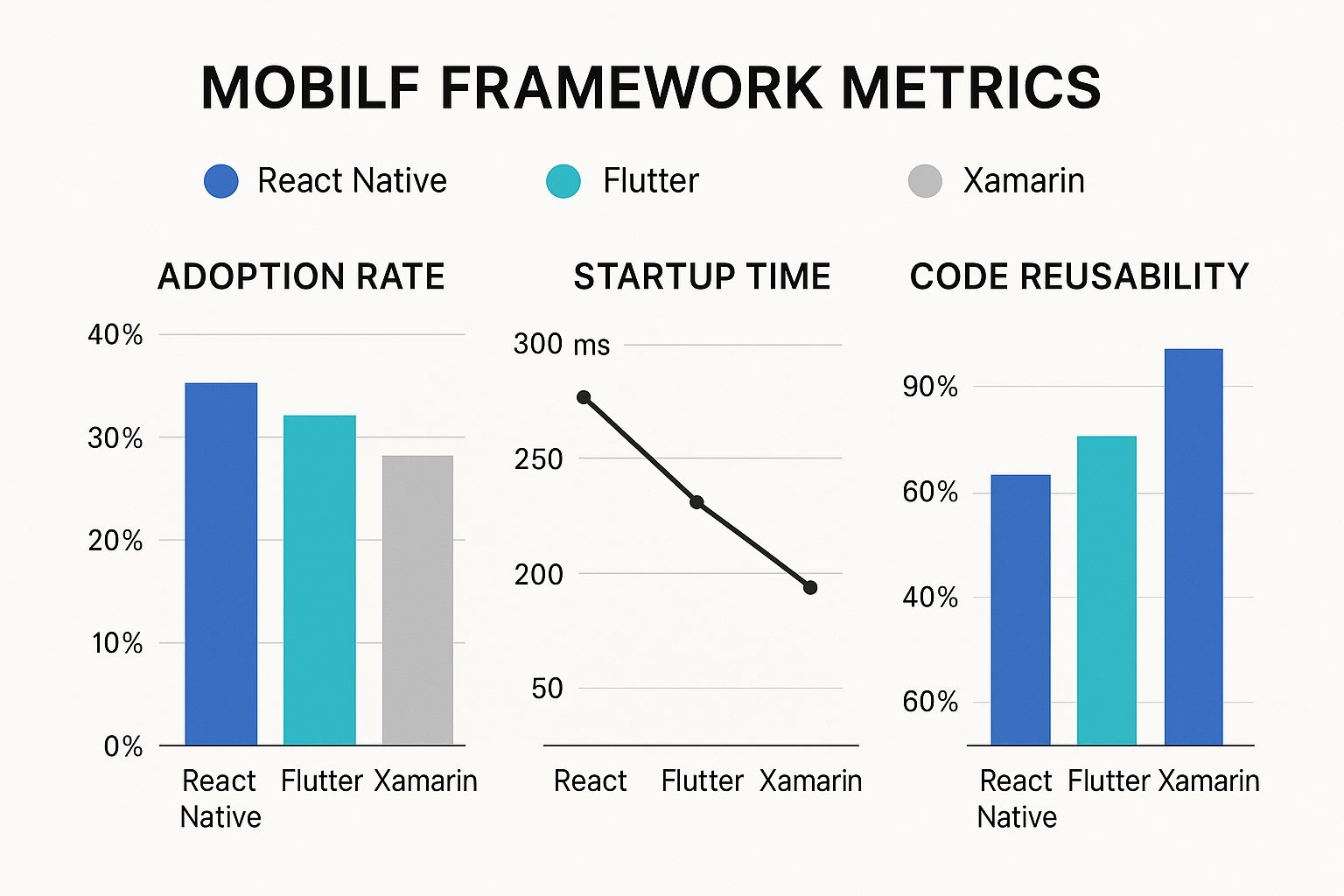
As you can see, the high code reusability is a direct reflection of its efficiency, and developer adoption is through the roof for a reason.
To give you a clearer picture, let's quickly compare what you're getting with React Native versus traditional native development.
React Native vs Native Development At a Glance#
| Feature | React Native | Native (iOS/Android) |
|---|---|---|
| Codebase | Single JavaScript codebase for both platforms. | Separate codebases for each platform (Swift/Kotlin). |
| Team Skills | Requires JavaScript and React knowledge. | Requires platform-specific skills (iOS & Android developers). |
| Development Speed | Faster. "Write once, deploy anywhere" model. | Slower. Features must be built twice. |
| Performance | Near-native performance, excellent for most apps. | Highest possible performance, direct hardware access. |
| Cost | Lower due to a smaller team and faster timeline. | Higher due to needing two specialized teams. |
| UI Components | Renders native UI components. | Uses the platform's native UI components directly. |
While native development will always have a slight edge in raw performance for the most demanding apps (think complex 3D games or AR), React Native is more than powerful enough for the vast majority of use cases.
The Power of a Mature Ecosystem#
When you choose React Native, you're not just getting a framework; you're plugging into a massive ecosystem backed by Meta and a global community of developers. This means you have access to thousands of third-party libraries, tools, and ready-made solutions for just about any challenge you can think of.
This robust support system saves you from reinventing the wheel, letting you focus on building the features that make your app unique.
The market size tells the same story. The global React Native app development market was valued at USD 325 million in 2024 and is on track to hit USD 499 million by 2031. This isn't just hype; it's growth fueled by the framework's ability to deliver a truly native-like experience by using real native UI components, avoiding the sluggish feel you sometimes get with web-view-based apps.
Key Takeaway: The real win isn't just writing JavaScript. It's about getting that smooth, near-native performance while cashing in on the speed and cost savings of cross-platform development.
Introducing NextNative for Accelerated Development#
While React Native gives you the core foundation, toolkits like NextNative kick things into high gear. We built NextNative to supercharge the development process by providing pre-built components, performance optimizations, and a production-ready project structure right out of the box.
Think of it as a professional starter kit that handles all the repetitive setup for you, so your team can start building high-quality features from day one. By using NextNative, you’re not just building a React JS mobile app; you’re building it on a foundation designed for stability, scalability, and speed.
For a deeper dive into the specifics, check out our guide on how to build cross-platform mobile apps efficiently. Understanding this "why" gives you the context you need for the "how" in the sections that follow.
Setting Up a Seamless Development Environment#

Alright, this is where we roll up our sleeves and get building. A solid development environment is non-negotiable. If your setup is shaky, you'll spend more time fighting configuration errors than you will writing code, and trust me, nobody wants that.
We're going to build a clean, reliable environment from the ground up, specifically for a React JS for mobile app project with NextNative. This isn't just a checklist of software to install. It's about understanding how all the pieces connect so you’re in full control of your workflow from day one.
The Core Dependencies Every System Needs#
Before we get into the specifics of macOS or Windows, there are a couple of core JavaScript tools every developer needs. Think of this as the engine that's going to power your entire React Native application.
First on the list is Node.js. I strongly recommend using a version manager like nvm (Node Version Manager). It lets you switch between different Node versions effortlessly, which is a lifesaver when you're juggling multiple projects with different requirements. You'll want to grab a recent LTS (Long Term Support) version.
Next up is the React Native Command Line Interface (CLI). This is the tool you'll use to create, run, and bundle your apps. Once Node.js is installed, you can install the CLI globally using npm, which comes bundled with Node.
With those two installed, you have the universal foundation for any React Native project. Now, let's tackle the OS-specific setups.
Configuring for macOS and iOS Development#
If you plan on shipping an iOS app, you're going to need a Mac. Apple's development environment, Xcode, is a macOS exclusive, so there’s no getting around it.
Here are your main tasks on a Mac:
- Install Xcode: This is a big download, but it's free from the Mac App Store. It comes with the iOS SDK, simulators, and all the command-line tools you need to build and run an iOS app.
- Install CocoaPods: This is a dependency manager for Swift and Objective-C projects. React Native relies on it to link the native libraries your app needs. A simple RubyGems command will get it installed.
- Launch a Simulator: With Xcode installed, you can open it and fire up an iPhone simulator directly from the developer tools. This is where you'll see your app come to life.
A pro tip for macOS users: install Watchman. It’s a file-watching service from Meta that helps the Metro bundler detect code changes instantly. The result? Much faster rebuild times.
Configuring for Windows and Android Development#
For Android development, you have more flexibility—you can use Windows, macOS, or Linux. The key piece of software here is Android Studio, Google's official IDE for building Android apps.
Here’s what you'll need to do:
- Install Android Studio: This is your all-in-one package. It includes the Android SDK, build tools, and a powerful emulator to run your app.
- Configure the Android SDK: During the Android Studio setup, make sure you install the SDK Platform for your target Android version (like Android 13 "Tiramisu"). You'll also need to select the Android SDK Command-line Tools and a system image for the emulator.
- Set Environment Variables: This is a classic stumbling block. You need to configure the
ANDROID_HOMEenvironment variable to point to your Android SDK's location. Then, add the platform-tools directory to your system'sPathvariable.
Getting those environment variables right is absolutely crucial. If they're wrong, the React Native CLI won't have a clue where to find the tools it needs to build your app and launch it on an emulator or physical device.
With your environment fully configured, you're officially ready to fire up your first NextNative project. The toolkit makes this part incredibly simple. If you're eager to see just how fast you can get an app up and running, our tutorial to ship a mobile app in under 5 minutes is a great, rewarding walkthrough. Following these steps gives you a rock-solid foundation for everything that comes next.
Building Your First Screen with NextNative#
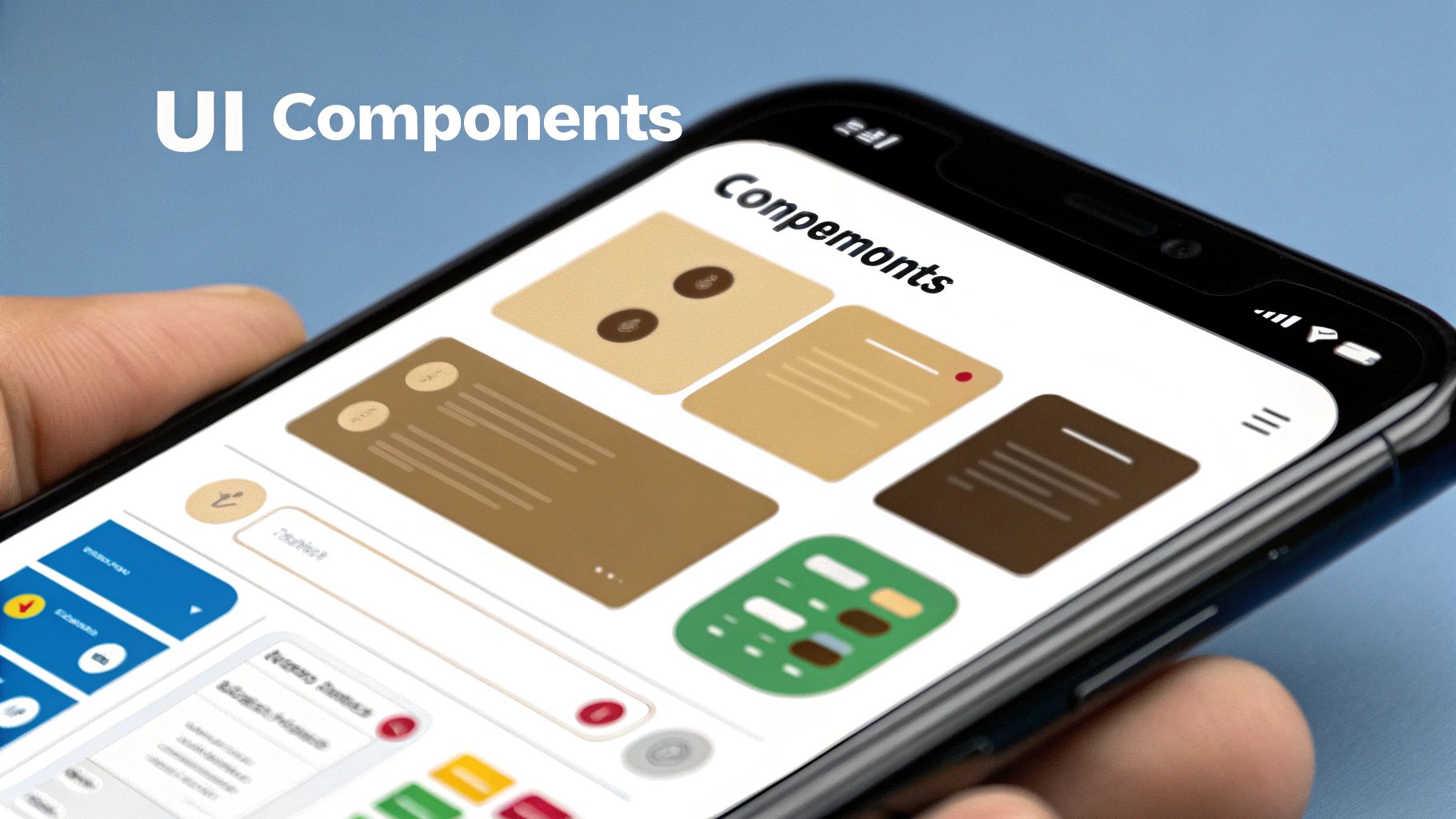
Alright, with your development environment all set up, it's time to build something real. We're going to move past the classic "Hello World" and create a functional product detail page—a screen you’ll find in countless mobile apps. This makes it a perfect, practical example to start with.
This is where a toolkit like NextNative really starts to shine. Instead of building every tiny UI element from the ground up, we can pull in production-ready components like <Card>, <Button>, and <Typography>. This lets us focus on the layout and logic rather than reinventing the button for the hundredth time.
Our goal is simple: build a screen that looks great and actually does something. Users should be able to tap a button and see the app react.
Composing the User Interface with Core Components#
First, let's structure the visual elements of our product screen. A good habit in React JS for mobile app development is to think in terms of small, reusable components. For a product detail screen, this breaks down into a few logical pieces.
- An Image Header: This will display the main product image at the top of the screen.
- A Product Info Section: We'll use this area for the product name, price, and a short description, using
<Typography>components to create a clear text hierarchy. - An Action Area: This is where the "Add to Cart" button, our main call-to-action, will live.
NextNative gives us a <Card> component that's perfect for wrapping all the product information. Cards are great for creating visual separation and a clean, organized layout that just feels right on mobile devices. We'll simply place our typography and button elements right inside it.
This component-based thinking is more than just an organizational trick; it's a core principle for building scalable React apps. To see how individual screens like this one fit into the bigger picture, you can check out the typical mobile app development process.
Bringing the Screen to Life with State#
A static screen is just a picture. To make it interactive, we need to introduce state. In React, the useState hook is our go-to tool for managing a component's local state. It lets a component "remember" things and re-render itself when that information changes.
Let's add a simple piece of interactivity to our product screen. When a user taps the "Add to Cart" button, we'll give them some visual feedback. A great way to do this is by changing the button's text to "Added!" and disabling it to prevent accidental double-taps.
Here’s how we’d set that up:
- Initialize State: First, we'll create a state variable, let's call it
isAdded, and set its initial value tofalseusinguseState(false). - Create an Event Handler: Next, we'll write a function,
handleAddToCart, that updates this state by callingsetIsAdded(true). - Connect to the Button: Finally, we'll wire everything to our
<Button>. We'll use theonPressprop to call ourhandleAddToCartfunction and theisAddedstate to conditionally change the button's text anddisabledstatus.
This simple hook shows off a powerful concept. You’re just declaratively telling your UI how it should look based on its current state, and React handles all the complex work of updating the screen for you.
Styling with Theming and Utility Props#
Styling in a cross-platform world can get messy, but NextNative simplifies it with a theming system and utility props. Forget writing separate style sheets; you can apply styles directly to components in a way that feels incredibly intuitive and fast.
Key Takeaway: Utility props are like a superpower for styling. You can add margin, padding, colors, and font sizes directly on a component, like
<Typography mb={2}>to add a bottom margin. This speeds up development dramatically and keeps your code clean and readable.
The theming system lets you define a consistent design language for your entire application. You can set up your brand’s color palette, typography scales, and spacing rules in a single, central theme file.
For example, instead of hardcoding a color like #3b82f6 everywhere, you can use a theme-aware prop like color="primary". If you ever need to update your primary brand color, you just change it in one place, and the update propagates everywhere. This approach ensures visual consistency and makes big changes—like adding a dark mode—surprisingly simple. It's a professional workflow that pays off as your app grows.
Connecting Screens and Managing Global State#
An app is more than just a collection of screens; it’s a journey. Now that we've got a polished product detail screen, it’s time to wire it all together into a real user flow. This means setting up navigation so people can move around, and figuring out how to manage data that needs to be available everywhere.
We’re going to tackle two core problems here. First, how do we let a user tap a product in a list and actually see its detail page? Second, how do we handle app-wide info, like a user's login status, without passing props down through a dozen components? This is where a smart navigation and state management plan is non-negotiable for building a scalable React JS for mobile app.
Wiring Up Screens with React Navigation#
To connect our screens, we’ll lean on React Navigation, which is pretty much the standard for routing in the React Native world. Its popularity is well-deserved; it gives you a flexible, JavaScript-based way to handle navigation that feels completely native to the user.
We'll kick things off with a stack navigator. Imagine a stack of cards where each new screen you visit gets placed on top. When you hit the "back" button, the top card is just removed, revealing the one underneath. It’s the most common navigation pattern in mobile apps and perfect for a flow like going from a product list to a detail page.
Getting it set up involves a few key moves:
- Install Dependencies: First, you’ll need to pull React Navigation and its related packages into your project.
- Create a Navigator Container: This component wraps your entire app and holds the master navigation state.
- Define the Stack: This is where you’ll create the stack navigator and tell it which screens belong to it, like
HomeandProductDetail.
This structure gives you a solid foundation you can build on as your app gets more complex.
Passing Data Between Screens#
A navigator isn't much use if you can't send information between screens. For our app, when a user taps a product, we need to tell the ProductDetail screen which product to show.
React Navigation makes this dead simple. When you navigate to a new screen, you can pass a params object right along with it.
For example, on your home screen, the onPress handler for a product might look like this: navigation.navigate('ProductDetail', { productId: '123' });.
Then, inside the ProductDetail component, you can grab this ID directly from the route props. This lets the screen fetch the exact data it needs, keeping your components self-contained and reusable. It's a clean, effective way to build dynamic, data-driven experiences.
Expert Tip: Try to avoid passing large, complex data objects in navigation params. It’s much better to pass a simple identifier like an ID and let the destination screen fetch its own data. This keeps your navigation state light and prevents data from getting stale.
Managing Global State with the Context API#
Some data just doesn't belong to a single screen. Think about a user's login status, their theme preference (light or dark mode), or the items in their shopping cart. This is global state, and passing it down as props from the top of your app is a surefire way to create messy, unmanageable code—a problem often called "prop drilling."
To sidestep this, we can use React's built-in Context API. Context gives you a way to share state across your entire app (or just a part of it) without having to manually pass props down at every level. It's a powerful tool for managing data that multiple, disconnected components need to see.
Let's say we need an AuthContext to track if a user is logged in.
We would create a context provider that wraps our entire application. This provider would hold the authentication state (like isLoggedIn) and offer functions to update it (like login or logout). Any component that needs this information, no matter how deeply nested it is, can then "subscribe" to this context and get the state directly.
This approach keeps your components much cleaner and your app's logic way easier to follow. It’s a core pattern for building a solid React JS for mobile app. The growing adoption of React Native in app stores is partly due to these powerful, developer-friendly patterns. In fact, its market share among non-native frameworks rose from 4.73% in 2022 to 6.75% in 2024, solidifying its position as a top choice for cross-platform development. You can explore more about these trends on MakeItNew.io. By combining clean navigation with smart global state management, you create a scalable architecture ready for any feature you dream up next.
Preparing Your App for the App Stores#
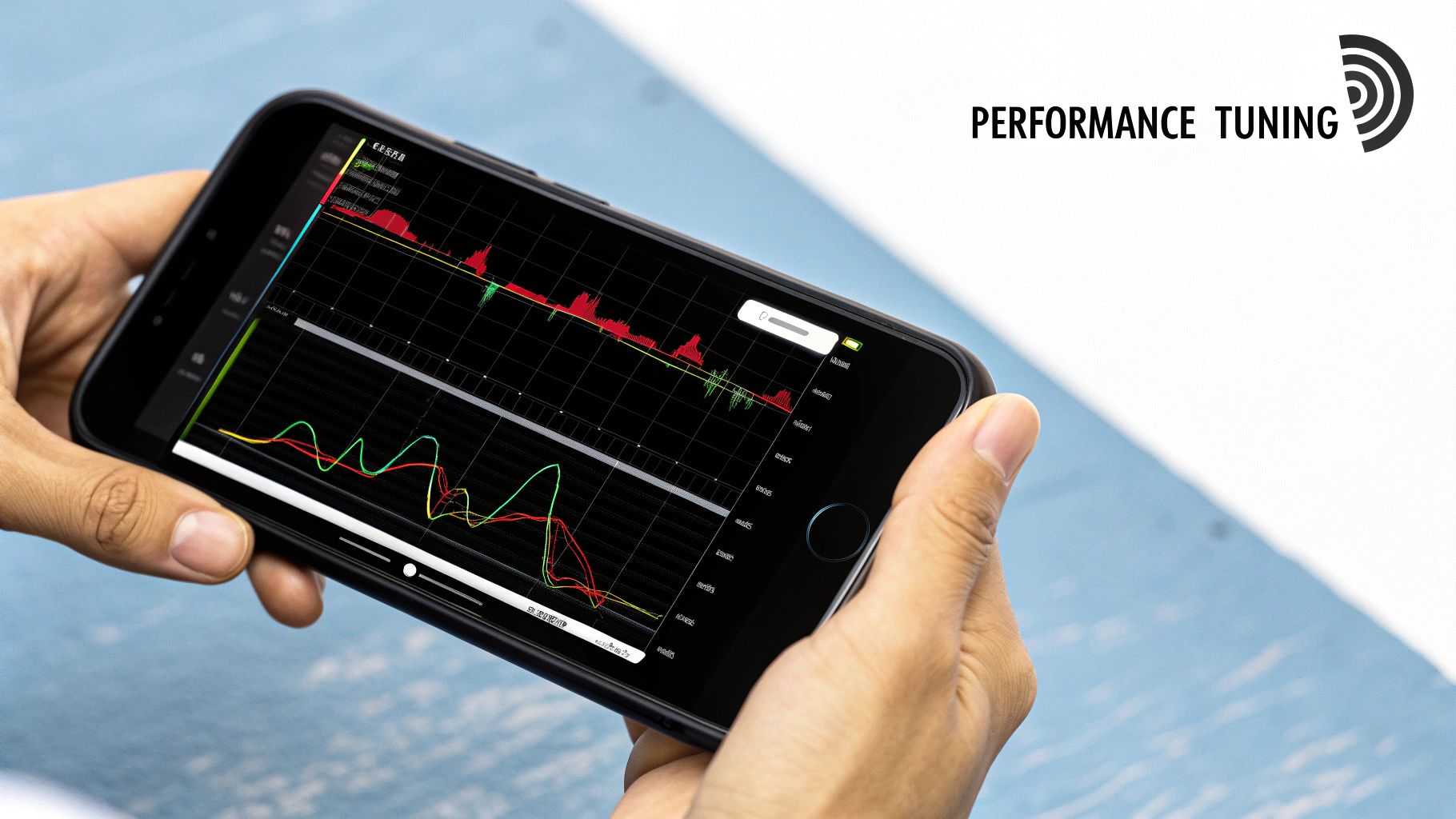
This is it—the final stretch. You've poured hours into building your React JS for mobile app, and now it's time to take it from your local machine to the global stage of the App Store and Google Play. It’s an exciting moment, but also one where the details really, really matter.
Getting your app ready for launch isn't just about code anymore. It's about performance, branding, and carefully navigating the unique rules of each ecosystem. Nailing this part is what separates a smooth, successful launch from a frustrating cycle of rejections and rework.
Let's break down exactly what you need to do to get your app polished, packaged, and ready for submission.
Polishing Performance for a Great First Impression#
Before you even think about the app stores, you have to make sure your app runs like a dream. Users have zero patience for slow or janky apps, and that first impression is everything. Your goal is to make the app feel snappy and responsive from the moment they tap the icon.
The first step is to create a release build. This is a special version of your app that runs all sorts of optimizations, like minifying your JavaScript bundle, that you don't see in your day-to-day development builds. It’s the only way to get a true sense of how your app will perform on a real user's device.
Once you have that release build, it's time to hunt for bottlenecks. Tools like Flipper are your best friend here. Its built-in profiler lets you see exactly which components are re-rendering too often or which operations might be blocking up the main thread. Fixing these issues can make a massive difference in startup time and overall smoothness.
Creating Essential App Assets#
Every app needs a few core visual assets to represent it on the app stores and on a user's device. These are non-negotiable, and they play a huge role in how people perceive your app before they even hit "download."
You'll need to create two main things:
- App Icons: You’ll need a whole set of these in various sizes. They're used everywhere, from the home screen and search results to settings and notification banners.
- Splash Screens: This is the very first thing a user sees when they launch your app. A sharp, well-designed splash screen gives your app a professional feel while it loads initial resources in the background.
There are some great community tools out there, like react-native-splash-screen and react-native-bootsplash, that can help you integrate these assets without a lot of hassle. Just be sure you follow the specific resolution and format guidelines for both iOS and Android to avoid any submission headaches later.
Key Takeaway: Don't treat your icons and splash screens as an afterthought. They are a core part of your app's brand identity. A polished, high-resolution icon can significantly influence a user's decision to download your app from a crowded search results page.
Generating Your Android Release Build#
Getting your app ready for the Google Play Store means creating a signed release build. Google uses this digital signature to verify that you are the app's authentic developer and to ensure that all future updates come from the same trusted source.
First, you'll need to generate a private signing key using the keytool command-line utility. It is absolutely critical that you back up this key and store it somewhere incredibly safe. If you lose it, you will never be able to publish updates to your app again. Seriously.
With your key in hand, you’ll configure your app's Gradle files to use it for release builds. After that's set up, a simple command run from your project's android directory will generate a signed Android App Bundle (.aab). This is the file format you'll upload to the Play Console. For a deeper dive, check out our guide on how to publish an app on Google Play.
Generating Your iOS Release Build#
For iOS, the entire process is handled inside Xcode. The first prerequisite is that you must be enrolled in the Apple Developer Program. There's no way around it.
Once you're in, you'll open your project in Xcode and configure your app's identity, including its bundle identifier and version number. You'll also set up your team and signing certificates, which Xcode has gotten pretty good at managing automatically for you. The final move is to use the "Archive" feature, which creates a release version of your app and packages it up for the App Store.
From the Archives organizer window, you can validate the app to catch common issues and then upload it directly to App Store Connect, which is Apple's web portal for managing all your app listings and submissions.
Navigating the Store Submission Process#
With your build files uploaded, the last major task is to create your store listings in the Google Play Console and App Store Connect. This is where you’ll write your app description, upload screenshots, set your pricing, and provide your privacy policy.
Be thorough and honest here. Pay close attention to the guidelines for each platform to avoid common rejections, like mentioning "Android" in your iOS description or having broken links in your support URL.
Once you hit "Submit for Review," it's a waiting game. The review process can take anywhere from a few hours to several days. But if you’ve prepared everything correctly, you’ll be on your way to a successful launch.
Common Questions About React for Mobile Apps#
When you first start exploring React JS for mobile app development, a few questions always seem to surface. It’s natural. Diving into a new way of building things always comes with a bit of uncertainty, but the good news is that you’re walking a path millions of developers have already traveled.
We’ve pulled together the most common queries to give you clear, straightforward answers. Think of this as the FAQ that’ll clear up any lingering doubts so you can build with confidence.
Is React Native the Same as React JS?#
This is, without a doubt, the number one point of confusion. The short answer is no, but they're incredibly close cousins.
- React JS is a JavaScript library for building user interfaces, mostly for the web. It's the engine that powers the interactive parts of the websites and web apps you use every day.
- React Native is a framework that takes React's core principles and applies them to building native mobile apps. Instead of rendering web components like
<div>or<p>, it renders to the actual native UI components of iOS and Android.
Here’s a simple way to think about it: React JS gives you the rulebook (components, state, props). React Native is the game you play with that rulebook on a mobile field. You write your logic in a familiar, React-like way, but the final product is a true native app, not a web app tucked inside a wrapper.
Key Insight: Your React skills are massively transferable. If you already know how to manage state with
useStateor build UIs with components in React, you're honestly about 80% of the way to being productive in React Native.
Can I Really Get Native Performance?#
Yes, you absolutely can. It’s a fair question, especially for anyone who remembers the sluggish feel of older cross-platform tools that relied on web views.
React Native works differently. It uses a mechanism often called the "bridge" to let your JavaScript code talk directly to the native platform APIs. When you write a <View> component, React Native tells iOS to render a real UIView or tells Android to render a genuine View.
Because it uses these authentic native building blocks, the performance is remarkably close to an app built with Swift or Kotlin. Recent architectural upgrades have made that connection even faster, eliminating many of the bottlenecks that existed in earlier versions.
How Much Native Code Will I Have to Write?#
For most apps, the answer is very little—or even none at all. The huge majority of applications, from social media and e-commerce to productivity tools, can be built 100% with JavaScript using the components provided by React Native and its massive ecosystem.
You’ll typically only need to dive into native code (Swift/Objective-C for iOS, Kotlin/Java for Android) in a few specific scenarios:
- You need to integrate a very specific native SDK that doesn't have a React Native library yet.
- You're building a highly performance-critical feature, like a custom video processing pipeline.
- You want to access brand-new platform APIs that the community hasn't created a module for.
Even in those rare cases, the process is well-documented. For a step-by-step introduction to the entire process, our guide on mobile app development for beginners is a great place to start. For most developers, though, the pre-built modules and community libraries cover nearly every use case you can imagine.
Ready to skip the complex setup and start building your mobile app with the web skills you already have? NextNative provides production-ready boilerplates and a unified toolkit to launch your iOS and Android apps in record time. Check out NextNative and build your first app today.
Explore more
- How to Convert Your Next.js App to iOS & Android
- How to Add Push Notifications to Your Next.js Mobile App
- How to Add In-App Purchases to Your Next.js App
- How to Build an iOS App with Next.js in 2025
- How to Deploy Your Next.js App to the App Store
- Next.js vs React Native
- Capacitor vs React Native
- Capacitor vs Flutter
- Capacitor vs Ionic
- Next.js vs Expo
- PWA vs Native App