Mastering the OAuth2 Google API with NextNative
October 17, 2025

The OAuth2 Google API is your ticket to giving apps secure, limited access to a user's Google account. Think of it like a digital valet key: it lets your app access specific things (like a profile picture or email) without ever touching the user's password. This builds immediate trust and makes logging in a breeze.
Why Google OAuth2 Is Your Best Bet for User Logins#
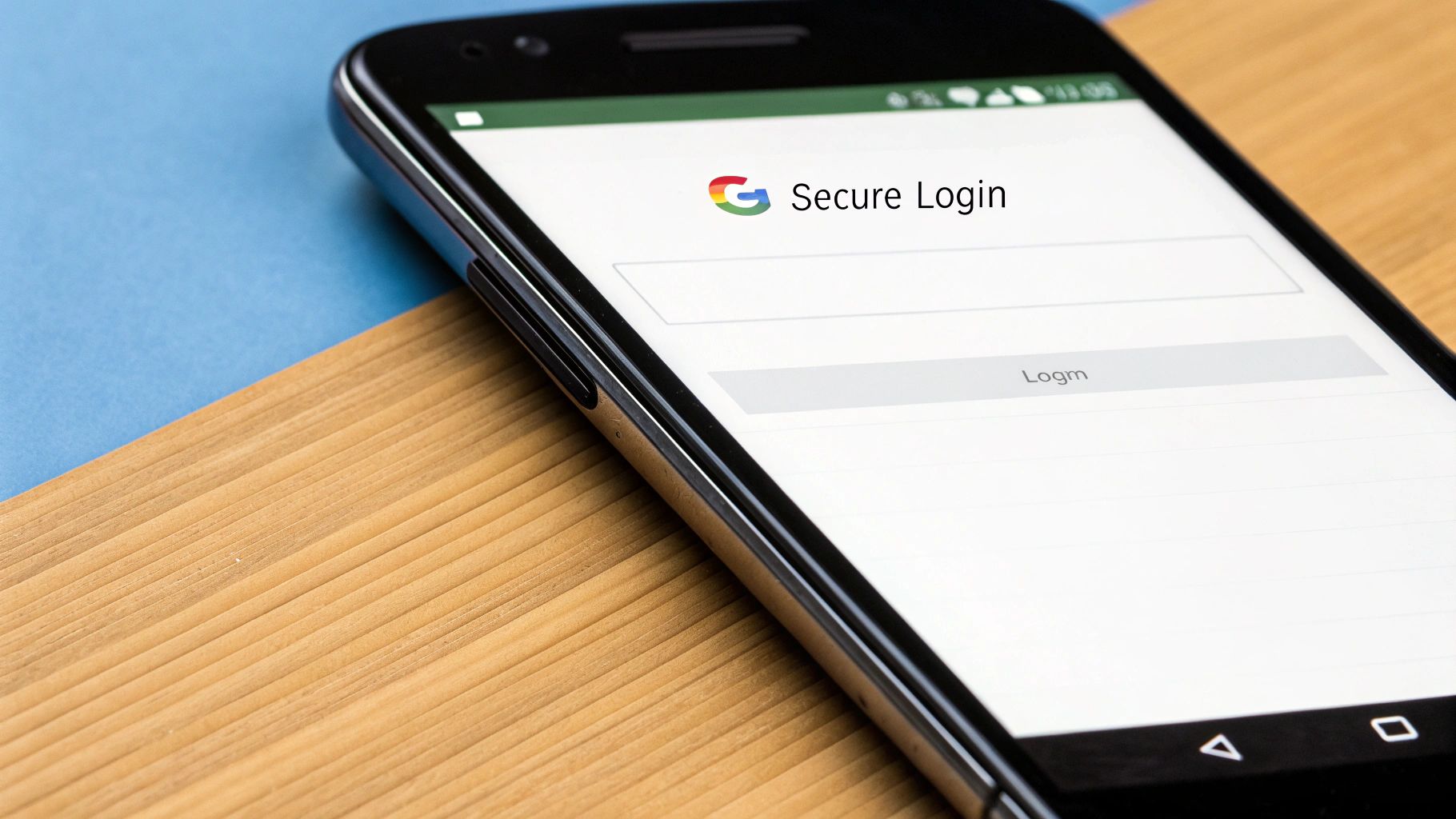
Before we jump into the code, it's worth taking a moment to understand why adding Google's OAuth2 API is such a smart move. This isn't just about slapping another login button on your screen; it’s about upgrading your user experience and security from the ground up.
At its heart, Google OAuth2 creates a secure handshake between your app and the user's Google account. Instead of forcing people to create another username and password they’ll probably forget, you offer a trusted, one-click way in.
The Real-World Wins of Using Google Logins#
For developers, the benefits are huge. You get to offload the heavy lifting of password management, hashing, and recovery to Google's world-class infrastructure. That means less complex code to write and maintain, and fewer security holes to worry about.
For your users, the upside is even clearer:
- Instant Trust: The "Sign in with Google" button is a universal sign of security and professionalism. Users know their credentials are safe.
- Frictionless Onboarding: You completely eliminate the dreaded sign-up form, slashing the number of steps it takes for someone to start using your app. This can give your adoption rates a serious boost.
- Access to a Rich Ecosystem: Once you have permission, you can request access to other Google APIs, like Google Calendar or Drive, letting you build some seriously powerful, integrated features.
This approach is the cornerstone of Google's entire API ecosystem, enabling secure, delegated access to user data. Millions of apps rely on the Google OAuth 2.0 framework for authentication, driving billions of API calls every month. You can see the full range of possibilities in Google's official documentation.
Demystifying Key OAuth2 Concepts#
The terminology around OAuth2 can feel a bit dense at first, but the core ideas are pretty simple once you break them down. Before you start building, it helps to get familiar with these terms, as you'll see them pop up in the Google Console and in your code.
Key OAuth2 Concepts Explained Simply#
| Term | What It Means for Your App | Simple Analogy |
|---|---|---|
| Scope | Defines exactly what your app is asking permission to do. | Like telling a valet they can park your car, but not open the glove box. |
| Grant Type | The specific method your app uses to get an access token from Google. | The set of steps the valet follows to get the car keys from you securely. |
| Access Token | A temporary, secure key your app uses to make API requests. | The actual key the valet uses to drive your car. It's temporary and limited. |
| Client ID | A public identifier that tells Google which application is making the request. | Your app's official name badge, so Google knows who it's talking to. |
Getting these basics down will make the entire integration process much smoother. The scope, for instance, is critical for building trust. Always ask for the minimum you need, like profile for basic info or email for their address.
The grant type is just the flow your app uses to get the access token. For our NextNative app, we’ll use the "Authorization Code" grant, which is the most secure and widely used flow for web and mobile apps.
Understanding these concepts is the first step. For a wider perspective on how this fits into your app, you can check out our broader guide on adding social logins with Google.
Diving Into the Google Cloud Console#
Alright, this is where the magic really starts. Before you can even think about writing code, you need to properly introduce your app to Google. All of this happens inside the Google Cloud Console, a dashboard that's incredibly powerful but can feel a bit overwhelming at first. Don't sweat it—we'll walk through every click you need to make.
First things first, any app that wants to use Google services needs a dedicated project. Think of a project as a neat little container that holds all your app's APIs, credentials, and settings. If you’re starting fresh, creating one is your very first task.
This quick infographic shows the basic workflow you'll follow inside the console.
Stick to this flow, and you’ll set everything up in the right order. Trust me, it saves you from some common headaches down the road.
Enabling the Right APIs and Scopes#
Once your project is up and running, you have to tell Google which services your app plans to use. It's like giving a new employee access to specific software; by default, nothing is turned on. For what we're doing, you'll need the API that gives you basic user profile information.
A solid choice for this is the Google People API. It gives you access to a user's name, email address, and profile picture—exactly what you need for a login system.
- Head over to the APIs & Services > Library section in the console.
- Search for "Google People API" and just click Enable. That single action makes the API available for your project to use.
But enabling the API is only half the job. Now you have to configure how your app will ask users for their permission. This is all handled on the OAuth consent screen.
The consent screen is that popup everyone's seen: "This app would like to access your..." It's a critical moment for building trust. A professional-looking screen with your app's name, logo, and a clear privacy policy goes a long way in making users feel secure.
While you're still developing, you can set the "Publishing status" to Testing and add your own Google account as a test user. This lets you skip Google's full verification process while you're still building everything out.
Creating Your OAuth 2.0 Credentials#
With the consent screen sorted, you're ready to generate the keys your app will use to identify itself to Google. These are your Client ID and Client Secret.
This screenshot shows the main dashboard where you'll kick off the credential creation process.
From here, just click into the "Credentials" tab to get started.
You'll be prompted to create an "OAuth client ID." For a NextNative app, you want to select Web application as the type. This next part is where a lot of people get stuck: setting the Authorized redirect URIs.
This URI is the exact URL on your server where Google will send the user back after they approve your request. It has to be a perfect, character-for-character match, or you'll run into the infamous redirect_uri_mismatch error.
Once you save, you'll be shown your new Client ID and Client Secret. Treat your Client Secret like a password—it should never be exposed in your client-side code. For a more detailed breakdown of this specific step, be sure to check out our guide on how to get your Google OAuth Client ID safely.
Building Your Server-Side Authentication Flow#
Alright, you've got your Google Cloud project set up and your credentials ready. Now it's time to build the engine for your entire authentication system. This server-side flow is where the real OAuth2 "handshake" happens, safely tucked away from the user's device. For this guide, we'll stick with Node.js and Express—a classic, robust combo for API backends.
Your server essentially has two big jobs here. First, it needs to generate a special URL that sends the user over to Google's sign-in page. Second, it needs an endpoint ready to catch the user when Google sends them back, this time with a temporary authorization code attached.
This approach is overwhelmingly popular for a reason. Data from Auth0 shows that Google's OAuth 2.0-based login makes up roughly 75% of all social login methods. That’s a huge testament to its reliability and the trust users have in it. You can see more insights in their full report. The server logic we're about to build is the backbone of that secure process.
H3: Kicking Off the Google Redirect#
Your first server endpoint, let's call it /auth/google, is a bit unusual. It doesn't return any JSON. Its only job is to redirect the user straight to Google. The URL you construct has to include specific parameters that tell Google who you are and what you're asking for.
Here are the key pieces of that URL:
client_id: This is the public identifier for your app, grabbed from the Google Cloud Console.redirect_uri: The exact callback URL on your server that you whitelisted earlier. No typos allowed!response_type: This should always becode. It tells Google you're expecting an authorization code back, not a token.scope: This defines the permissions you want. For a basic login,openid profile emailis the perfect starting point.
When a user hits your endpoint, your server builds this URL on the fly and sends back a 302 redirect. The user's browser is immediately whisked away to that familiar Google login page, creating a seamless and trustworthy experience.
H3: Handling the Callback and Swapping the Code for Tokens#
After the user signs in and gives their consent, Google sends them right back to your redirect_uri. Tucked into the URL's query parameters is that temporary authorization code. This is the moment of truth for your backend.
Your callback endpoint, maybe something like /auth/google/callback, needs to grab this code immediately. It's short-lived and can only be used once. Your server must exchange it right away for something more permanent: an access token and a refresh token.
This exchange is a direct, secure, server-to-server POST request to Google's token endpoint. You'll send your Client ID, Client Secret, the authorization code, and the same redirect URI. Google verifies everything and, if it all checks out, sends back the precious tokens.
This is a critical security step. Since this part of the process involves your Client Secret, it absolutely must happen on your server, never on the client. For developers interested in backend architectures, our article on building a serverless backend for mobile apps explores options that fit perfectly with this model.
H3: Storing Your Tokens the Right Way#
So you've got the access and refresh tokens. Now what? You need to store them securely and link them to a user account in your database. The access token is your key for making authenticated API calls on the user's behalf, while the refresh token is your golden ticket to get new access tokens later without bothering the user again.
Here’s a solid approach for handling storage:
- Encrypt Everything: Never, ever store tokens in plain text. Use a strong encryption library to protect them at rest in your database.
- Create a User Session: Once the tokens are successfully fetched and stored, create a session for the user. A secure, HTTP-only cookie containing a session ID is a standard and effective method.
- Send the User Back: Finally, redirect the user back to your NextNative app—maybe to their profile page—to signal that the login was a success.
This complete server-side flow, from the initial redirect to the final token exchange, forms the secure foundation of your entire oauth2 google api integration.
Bringing Google Login Into Your NextNative App#
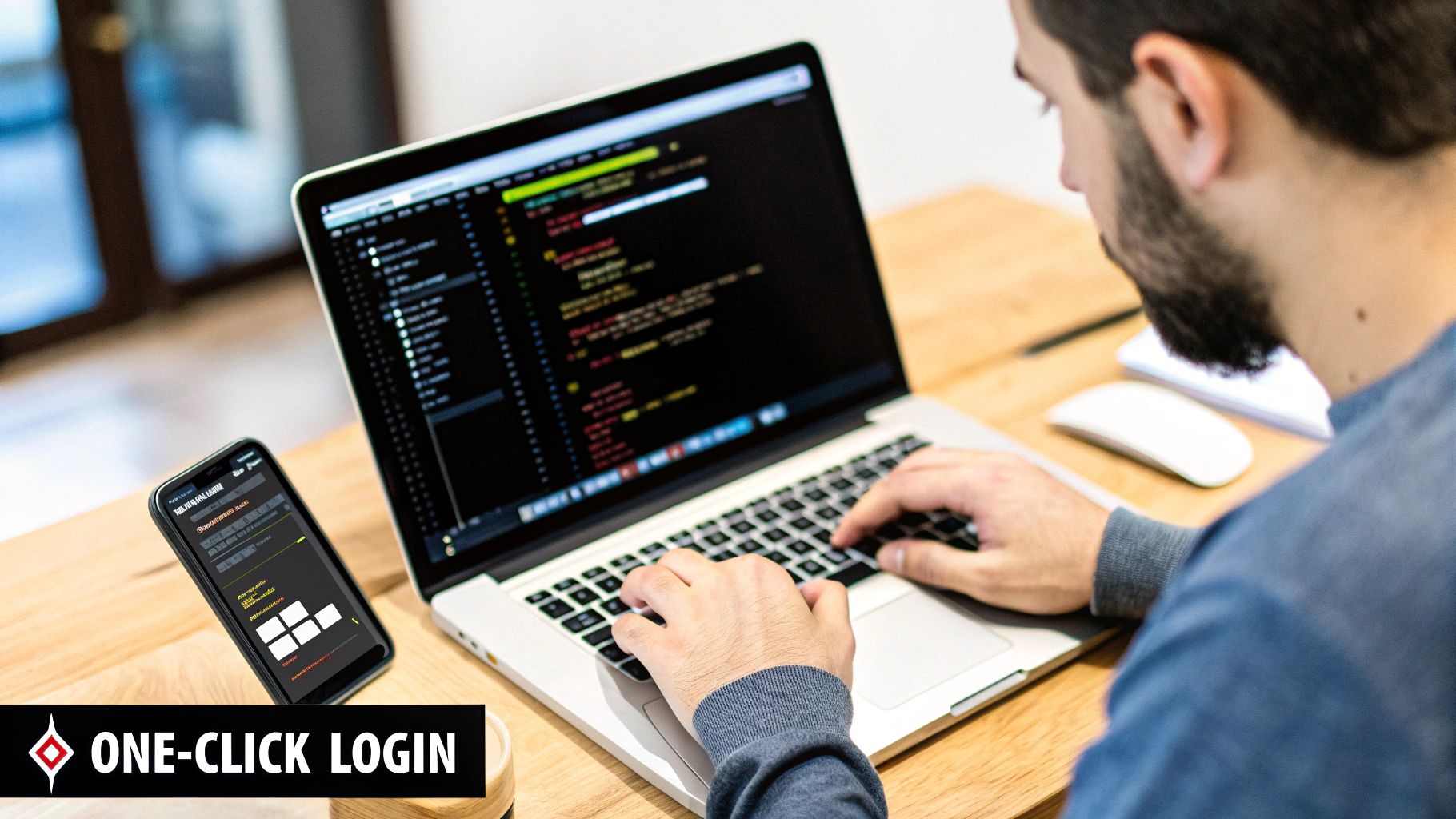
Alright, you've got a rock-solid server flow ready to do the heavy lifting. Now it's time for the fun part: bringing that power into your NextNative app. This is where we create the user-facing magic—a simple, trustworthy button that kicks off the whole oauth2 google api journey.
Our goal is to translate all that complex backend logic into a seamless, one-tap action for the user. On the client-side, your main job is surprisingly simple: get the user to the right server endpoint you just built. Typically, this means a "Sign in with Google" button that, when pressed, opens a web browser view pointing straight to your server's /auth/google route.
Once the user taps that button, your server takes over. It immediately redirects them to Google's official sign-in page. This is a crucial moment for building trust. Users see the familiar Google interface, not some form inside your app, which instantly makes them feel more secure about the process.
Managing the User Experience#
After the user authenticates with Google, your server gets the authorization code, exchanges it for tokens, and the last piece of the puzzle is redirecting them back into your app. Your app needs to be ready to catch this redirect and understand that, hey, this person is officially logged in now.
A common way I've handled this is by setting up a listener for a specific URL pattern, like a deep link. When your app detects the redirect from your server (e.g., myapp://profile), it can spring into action and do a few key things:
- Fetch User Data: Make an authenticated request to your backend to grab the user's profile info (name, email, profile picture) that your server just got from Google.
- Update App State: Store the user's logged-in status and their data in your app's global state management.
- Navigate: Automatically whisk the user away to their dashboard or profile screen, giving them that instant confirmation of a successful login.
This flow is what transforms the UI from a generic welcome screen to a personalized experience. The "Sign in" button vanishes, replaced by the user's profile picture or a friendly welcome message.
The core idea is to keep the client-side logic as lean as possible. Your app's main job is just to kick off the process and then react once the server confirms everything is good to go. This separation of concerns not only makes your app more secure but also a whole lot easier to maintain down the line.
Implementing the Login Button#
Actually creating the button in NextNative is the easy part. You’ll just use a standard button component and an onPress handler that triggers the navigation to your server's authentication URL.
This client-side implementation is the final piece that connects your secure backend with a user-friendly, polished interface. If you're looking for more detailed code snippets and best practices, we've got a full walkthrough right here: https://nextnative.dev/blog/google-sign-in-oauth.
And for a broader look at mobile authentication, this comprehensive React Native OAuth guide covers concepts that apply to any native project. It'll help you make sure the experience you build is both dead simple for users and incredibly powerful under the hood.
Using Access Tokens to Fetch User Data#
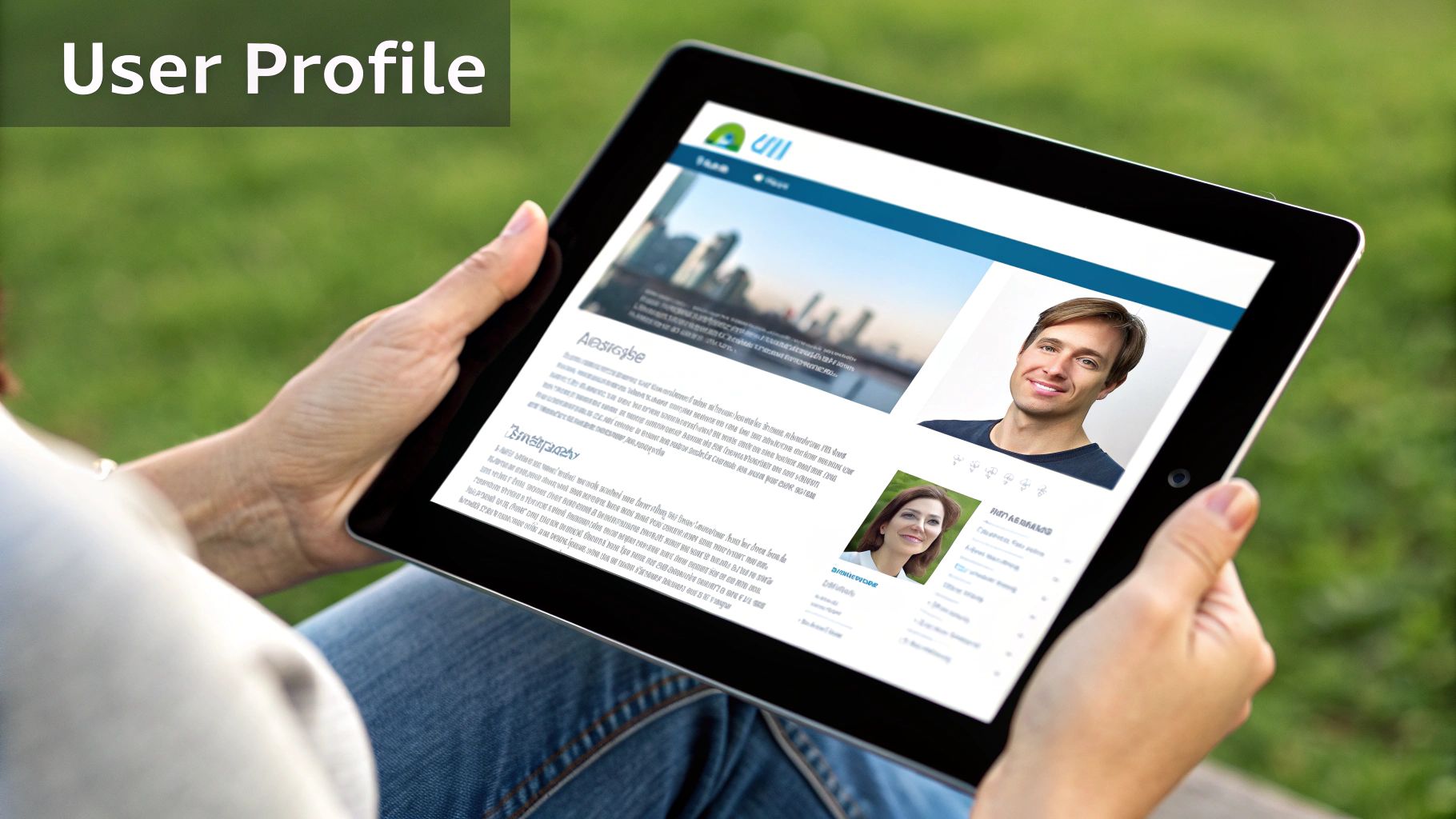
You’ve successfully guided your user through the login flow, and your server is now holding the keys to the kingdom: the access and refresh tokens. This is the payoff. Now we can finally use that short-lived access token to make authenticated requests to Google APIs on the user's behalf. It’s time to see delegated access in action.
Let's walk through a practical, real-world scenario. A common first step after a user logs in is to personalize the app by displaying their name and profile picture. To do this, we'll make a call to the Google People API, which provides exactly this kind of profile information.
Your server makes a GET request to a Google API endpoint, including the access token in the Authorization header as a "Bearer" token. It's a clear signal to Google that your app has the user's permission to be there.
Making the Authenticated API Call#
The request itself is pretty straightforward. You’ll target an endpoint like the People API's people/me connection, specifying which fields you need (like names, email addresses, and photos).
If the access token is valid, Google's server will respond with a JSON object containing the requested data. It’s a beautifully simple exchange that unlocks a ton of potential for creating rich, personalized user experiences. But what happens when that token, which typically only lasts an hour, expires? This is where many integrations fall short and where your app can shine.
The high cost of vulnerable APIs—estimated at USD 75 billion—is a major force driving investment in secure platforms. This underscores the strategic importance of using OAuth 2.0 correctly to maintain user trust and compliance. You can learn more about this trend and Google’s API security platform.
Keeping Users Logged in with Refresh Tokens#
This is where the long-lived refresh token becomes your most valuable asset. When your API call to Google fails with a 401 Unauthorized error, it's a clear sign your access token has expired. Instead of booting the user out and forcing them to log in again, your server can handle this gracefully in the background.
Here's the seamless flow for managing token expiration:
- Detect Expiration: Your server logic catches the 401 error from the initial API call.
- Request a New Token: It then makes a secure, server-to-server POST request to Google's token endpoint. This time, it sends the
refresh_tokenalong with your client credentials. - Receive and Store: Google validates the refresh token and issues a brand new, one-hour access token. You must immediately save this new token in your database, overwriting the old one.
- Retry the Original Request: Finally, your server retries the original API call to the People API, this time with the new, valid access token.
This entire process happens without the user ever noticing a thing. They just see their profile information load as expected, ensuring a smooth, uninterrupted session. Mastering this refresh flow is the hallmark of a professional oauth2 google api integration. For a deeper look into the specifics of these API interactions, our detailed guide on the OAuth Google API covers even more ground.
Common Questions About the OAuth2 Google API#
Even with a perfect guide, you're going to hit a few snags. It’s just part of the process. Let's walk through some of the most common questions and errors that pop up when implementing the oauth2 google api, so you can debug them quickly and get your integration right.
Access Tokens vs. Refresh Tokens: What’s the Real Difference?#
One of the first things that trips people up is the two types of tokens. They sound similar, but they have completely different jobs.
Think of an access token as a temporary keycard to a hotel room. It’s short-lived—usually expiring in about an hour—and you use it to make your actual API requests.
A refresh token, on the other hand, is like the master key kept securely at the front desk. It's long-lived and its only purpose is to get a new access token (a new keycard) when the old one expires. You absolutely must store this securely on your server, never on the client.
Why Am I Getting a redirect_uri_mismatch Error?#
This is, without a doubt, the most common error you'll see. If you haven't run into redirect_uri_mismatch, you probably haven't started yet. This isn't just a warning; it's a hard stop from Google's security system.
The error means the callback URL your application is sending in its request doesn't perfectly match one of the "Authorized redirect URIs" you registered in your Google Cloud Console. And when I say perfectly, I mean it.
Check every single character. This includes trailing slashes (
/),httpvshttps, and any port numbers like:3000. They have to be an identical string match. No exceptions. A tiny typo will cause the entire flow to fail.
Getting this right is a rite of passage for every developer working with the OAuth2 Google API.
How Do I Handle User Logout Properly?#
Logging a user out isn't as simple as just clearing a cookie. It’s really a two-step dance to do it securely.
First, on your own server, you need to destroy the user's session and delete their stored tokens from your database. This part logs them out of your application.
Second—and this is the step many people miss—you should explicitly revoke their Google access token. You do this by making a specific API call to Google's token revocation endpoint. This immediately invalidates the token, ensuring it can't be used again, even if it were somehow compromised.
While you can't actually log the user out of their main Google account (and you shouldn't!), this process effectively and securely severs the connection between their account and your app.
Ready to skip the setup and get a production-ready mobile app boilerplate? NextNative gives you a complete toolkit with authentication, native components, and more, letting you build iOS and Android apps with the web skills you already have. Check out the toolkit at https://nextnative.dev.
Explore more
- How to Convert Your Next.js App to iOS & Android
- How to Add Push Notifications to Your Next.js Mobile App
- How to Add In-App Purchases to Your Next.js App
- How to Build an iOS App with Next.js in 2025
- How to Deploy Your Next.js App to the App Store
- Next.js vs React Native
- Capacitor vs React Native
- Capacitor vs Flutter
- Capacitor vs Ionic
- Next.js vs Expo
- PWA vs Native App