Your First Mobile App Development Tutorial
Updated: July 7, 2025

So, you’re ready to build your first real mobile app. Fantastic. This guide is designed to get you from zero to a production-ready app, but we're going to skip the traditional, painful route. Instead of getting bogged down in Swift or Kotlin, we'll build it using the web technologies you're already a pro with.
Let's dive right in.
Why Use Your Web Skills for Mobile Apps?#
For a long time, building a mobile app felt like a monumental task for web developers. It usually meant throwing your hard-earned skills out the window and starting from scratch with totally alien languages like Swift for iOS or Kotlin for Android. It was a steep, often frustrating, learning curve.
Thankfully, that’s not the only way anymore. With modern frameworks like React Native and powerful toolkits like NextNative, the game has completely changed. You can now take your JavaScript and React expertise and channel it directly into building beautiful, high-performance native apps for both iOS and Android.
The Magic of a Single Codebase#
Think about this for a second: you write your code once—your logic, your UI, everything—and it just works on both iPhones and Android devices. This isn't some far-off developer fantasy; it's the reality of building with web tech on mobile.
The practical perks are huge:
- Speed things up: You’re not building two separate apps. This practically cuts your development time in half.
- Keep it simple: Bug fixes, updates, and new features? You push them once, and they go live everywhere. Consistency is built-in.
- Save money: No need to hire separate iOS and Android specialists. This is a game-changer for startups and solo developers.
- Use your team: Your existing web team can jump right in without missing a beat. No need for months of retraining.
This "write once, run anywhere" approach is your shortcut to the massive mobile app market. And believe me, it's massive.
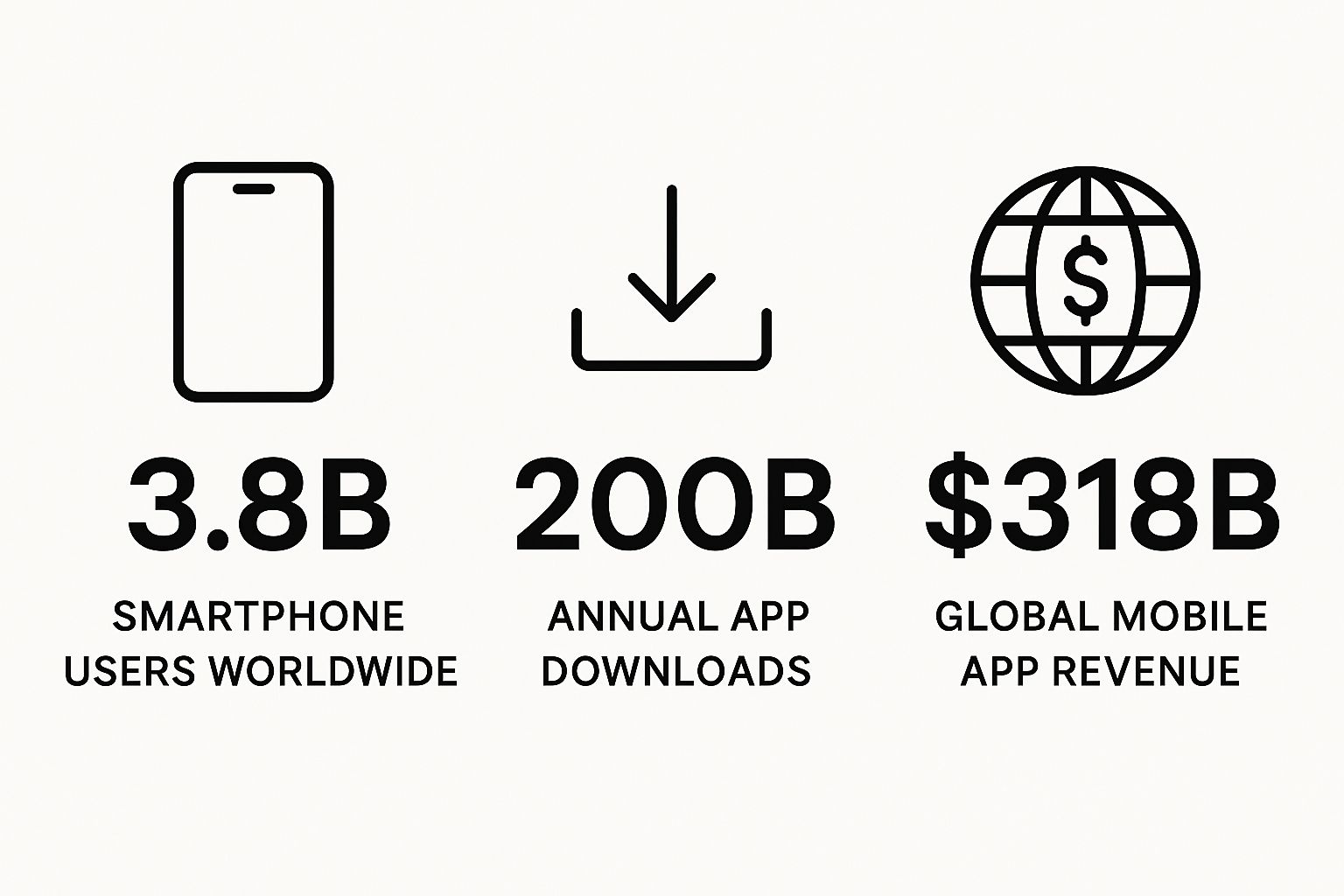
The numbers in that chart speak for themselves. People live on their phones, and the demand for quality mobile experiences is only going up.
React Native vs Traditional Native Development At a Glance#
To put it into perspective, here’s a quick comparison that shows why so many web developers are making the switch. It's not just about convenience; it's about being more effective.
| Feature | React Native (Web Tech) | Traditional Native (Swift/Kotlin) |
|---|---|---|
| Primary Language | JavaScript/TypeScript | Swift (iOS), Kotlin (Android) |
| Developer Pool | Huge (millions of web developers) | Smaller, more specialized |
| Codebase | Single codebase for both platforms | Separate codebases for each platform |
| Development Speed | Faster, thanks to code reuse | Slower, requires parallel development |
| Learning Curve | Low for web developers | High; requires learning new ecosystems |
| Team Structure | One team can manage both platforms | Often requires two separate teams |
This approach just makes sense. You get to market faster, with a smaller team, while maintaining a high-quality user experience.
Ride the Wave of a Growing Market#
The financial side of things is just as exciting. The mobile app development market was valued at around USD 269.49 billion in 2024. But get this—it's projected to explode to USD 753.34 billion by 2033. This isn't a bubble; it's a sustained gold rush, and there's plenty of room for skilled developers.
By sticking with the tools you've already mastered, you’re doing more than just saving time. You're giving yourself a massive strategic head start. You can pour your energy into what really matters—crafting cool features and making users happy—instead of fighting with unfamiliar code.
That's exactly what this tutorial is all about. If you're completely new to this world, our guide on mobile app development for beginners is a great place to get your bearings.
Throughout this walkthrough, I’ll show you exactly how to take what you know about the web and translate it into a polished, professional app that’s ready for the App Store and Google Play. You’ve got the skills. Let's put them to work.
Getting Your Development Environment Ready#

Before we can dive into the fun stuff, we need to get our workspace set up. Trust me, spending a little time getting your environment dialed in now will save you from major headaches down the road. A clean setup is the bedrock of a smooth project.
We're going to walk through installing the essential tools and configuring your editor so you can build efficiently.
Installing the Core Tooling#
First things first, let's make sure you have the foundational tools. If you’ve done any web development, you probably have most of these installed already.
The most important piece of the puzzle is Node.js. It’s the JavaScript runtime that powers our entire development process. I always stick with the latest Long-Term Support (LTS) version—it gives you the best mix of new features and proven stability. If you don't have it, you can grab it from the official Node.js website.
Once it's installed, pop open your terminal and run node -v just to be sure it's working.
Next up is your code editor. I’m a huge advocate for Visual Studio Code (VS Code). It’s free, incredibly powerful, and has a massive library of extensions that are perfect for React and mobile development. If you aren't using it yet, I highly recommend downloading it; it's central to my entire workflow.
With those basics covered, we can install the command-line tool that will do a lot of the heavy lifting for us: the Expo CLI. It’s a real lifesaver, simplifying some of the most complex parts of React Native development.
In your terminal, run this command:
npm install -g expo-cli
This installs the expo command globally, meaning you can run it from any directory on your machine. Simple as that.
Creating Your First App#
Alright, let's get a project up and running. Find a good spot for your projects on your computer, navigate there in your terminal, and run:
npx create-expo-app my-first-app
The CLI will ask you a couple of quick questions and then magically scaffold a new project for you in a folder called my-first-app. It sets up all the boilerplate, so you can skip the tedious configuration and get right to coding.
When it finishes, jump into that new directory (cd my-first-app) and fire up the development server:
npm start
This command starts the Metro Bundler, which is what compiles all your code. You'll see a QR code pop up in your terminal—this is your key to seeing the app live.
My Personal Tip: Don't just rely on an emulator. The best way to get a real feel for your app is to run it on a physical device. The connection is surprisingly fast, and it helps you spot touch-related issues you might miss on a simulator.
Here’s how to see your new app in action:
- On a Physical Device: Download the Expo Go app from your phone's app store. Open it, scan the QR code from your terminal, and watch your app come to life.
- On a Simulator/Emulator: While the bundler is running in your terminal, just press
ito launch the iOS Simulator orato open an Android Emulator. (You'll need to have Apple's Xcode or Google's Android Studio installed for this to work).
You should now be looking at a simple "Hello World" screen on your device. Congratulations—you've officially built and run your first mobile app!
Supercharging Your VS Code Setup#
A stock editor gets the job done, but a well-tuned one can make you a much more effective developer. I have two extensions that I consider non-negotiable for any React or React Native project.
- Prettier - Code formatter: This is a must-have. It automatically cleans up your code every time you save, putting an end to all debates about tabs vs. spaces. Your entire codebase stays consistent and readable without you ever thinking about it.
- ESLint: Think of this as a smart assistant that catches bugs before they happen. It analyzes your code in real-time, pointing out potential errors and enforcing best practices.
Head over to the Extensions tab in VS Code (the four-square icon on the sidebar), search for these two by name, and hit install. You’ll thank yourself later.
To make it even better, create a new file at .vscode/settings.json in your project and add this little snippet to enable format-on-save:
{ "editor.formatOnSave": true }
This tiny bit of automation lets you focus purely on writing code, not cleaning it up. It's a professional habit that pays off immediately.
Building Your App’s Core Navigation#

A single "Hello World" screen is a great start, but let's be real—apps are a collection of interconnected screens. The architectural backbone that holds them all together is navigation.
Get it wrong, and your app feels confusing and frustrating. But get it right? It feels intuitive, seamless, and almost invisible to the user. That’s what we’re aiming for.
In this part of our journey, we're going to build that crucial backbone. We won't just link a few screens together; we'll construct a scalable navigation system using React Navigation, the go-to library for pretty much every React Native project I've ever worked on. It’s powerful, flexible, and exactly what users have come to expect.
Structuring Your Project for Growth#
Before we write a single line of navigation code, let's talk about organization. I've seen it happen time and time again: a messy project folder is a ticking time bomb. As your app grows, finding files becomes a nightmare, and onboarding new developers turns into a week-long archeological dig.
Let's get ahead of that by creating a clean folder structure right inside our project's root. Here’s a setup I recommend for almost every project because it just works:
/app: This is home base for all your app's screens and navigation logic. It’s the heart of everything the user sees and interacts with./components: For all your reusable UI bits and pieces—buttons, cards, headers, you name it. We'll be building plenty of these soon./assets: Your treasure chest for static files like images, icons, and custom fonts./hooks: A dedicated spot for custom React Hooks that handle stateful logic, like fetching data or managing device permissions.
This simple separation keeps your project tidy and makes your code predictable. You (and your future teammates) will always know exactly where to look.
Implementing the Main Tab Navigator#
Think about the most popular apps on your phone, from Instagram to Spotify. They almost all rely on a tab bar at the bottom for main sections. It's a familiar pattern that instantly tells users where they are and where they can go. We’ll build one for our app to house our primary screens: Home, Profile, and Settings.
First up, we need to install the necessary packages. Fire up your terminal in the project root and run this command:
npm install @react-navigation/native @react-navigation/bottom-tabs
React Navigation also has a few peer dependencies it relies on for handling gestures and platform-specific UI. If you're using Expo, their install command handles this beautifully:
npx expo install react-native-screens react-native-safe-area-context
With our tools ready, let's create our placeholder screens. Inside the /app directory, create three new files: Home.js, Profile.js, and Settings.js. For now, they can just be simple components that display their own name—we'll flesh them out later.
Next, we’ll build the navigator itself. I’m a big fan of keeping navigation logic contained. Create a new file at /app/_layout.js. This is where we'll define our tab structure.
By keeping navigation logic separate from the screens themselves, you create a system that's incredibly easy to modify. Want to add a new tab or change an icon? Just update one file. This approach is a cornerstone of building scalable mobile applications.
Inside _layout.js, we'll import createBottomTabNavigator from the library and our three new screens. The code will create a Tab object that gives us the Navigator and Screen components we need to assemble the UI. Each Tab.Screen component takes a name prop (what the user sees) and a component prop (the screen to render). Simple as that.
Adding a Stack for Deeper Navigation#
A tab navigator is perfect for top-level sections, but what happens when you need to go deeper? For example, tapping on an item in a list should open a detailed view for that item. This is where a stack navigator comes into play.
A stack navigator works just like a stack of cards. When you go to a new screen, it gets pushed onto the top of the stack. When you hit the back button, it's popped off, revealing the screen underneath. It's an essential pattern for any flow that involves drilling down into content.
Let's get the stack navigator library installed:
npm install @react-navigation/stack
Now for the really cool part: React Navigation lets you nest navigators inside each other. To create that "list-to-detail" flow, we can make our Home.js component its own stack navigator.
This means the "Home" tab will manage its own stack of screens. A user can be on the home tab, navigate from the main feed to a detail screen, and then go back—all without ever leaving the context of that tab. This is how you build complex yet intuitive user flows.
This nested approach—a tab navigator for the main sections and stack navigators within each tab for detail views—is a professional pattern I've used in countless production apps. Mastering it is a huge leap forward. By combining these two types of navigators, you can build the architecture for almost any app you can imagine.
Bringing Your App to Life with a Backend#
An app with just static screens is fine for a portfolio piece, but it's not a real, living product. The magic truly happens when your app starts talking to a backend server. This is the moment your project transforms from a simple digital brochure into an interactive tool that can fetch, create, and manage live data for your users.
To get up and running without getting bogged down in server management, we'll lean on a Backend-as-a-Service (BaaS) platform. I'm a big fan of services like Firebase or Supabase for this. They take care of the heavy lifting—like databases, authentication, and APIs—so you can stay focused on building the best possible app experience.
Why I'm Using Supabase for This Guide#
For this walkthrough, we're going with Supabase. It’s often called the "open-source alternative to Firebase," and I've found its developer experience to be incredibly smooth, especially if you're coming from a web development background. You get a real-time PostgreSQL database, user authentication, and auto-generated APIs right out of the box. It’s pretty slick.
Getting started is a breeze. Just create a new project on the Supabase dashboard. For our app, we'll need a simple table—let's call it posts—with columns for id, created_at, and content. Once that's set up, Supabase gives you the API keys and client libraries you need to start coding.
Pulling in Data with React Hooks#
With our backend ready, let's get some data flowing into our app. In modern React, this is all handled beautifully with Hooks. We'll be using two main ones: useState to hold the data we fetch and useEffect to kick off the request when our screen first loads.
First, you'll need to pull in the Supabase client library. Pop open your terminal and run:
npm install @supabase/supabase-js
Now, head over to your Home.js screen component. You'll want to initialize the Supabase client using the credentials you grabbed from your project's dashboard.
Next, we need a place to store our posts in the component's state.
const [posts, setPosts] = useState([]);
With that in place, it's time for the useEffect hook. This hook is the perfect spot for side effects like API calls because it runs after the component renders. We'll mark our fetching function as async to keep our code clean with await.
useEffect(() => { const fetchPosts = async () => { // Talk to the 'posts' table and grab everything const { data, error } = await supabase .from('posts') .select('*');
if (error) {
console.error('Error fetching posts:', error);
} else {
// If all goes well, update our state
setPosts(data);
}
};
fetchPosts(); }, []); // The empty array here is crucial—it tells React to run this only once!
And that's the core of it! This little snippet connects to our database, grabs all the records from the posts table, and then updates our component's state, causing the screen to re-render with the new data.
Don't Forget Loading and Error States#
A professional-grade app never leaves the user hanging. What do they see while the data is loading? What happens if their Wi-Fi drops? You have to account for these scenarios.
It’s easy to track this with a couple more state variables.
const [loading, setLoading] = useState(true);const [error, setError] = useState(null);
Now we can beef up our fetching logic to manage these states. We’ll set loading to true right before we make the call, and then set it to false once the operation is complete, whether it worked or not.
A great user experience is all about clear communication. A simple loading spinner or a well-placed error message is the difference between a user feeling confused and a user feeling informed. Always assume a network request might fail or take a few seconds.
With these state variables, your UI can use conditional rendering to show the right thing at the right time.
- If
loadingis true, you could show a spinning<ActivityIndicator />. - If
errorhas a value, you can display a friendly error message. - Otherwise, you render the list of posts.
Mastering this pattern is fundamental. Building a solid app from start to finish requires thinking through these user-centric details, which is a key part of the complete mobile app development process.
Creating New Data and Feeling Instantaneous#
Reading data is great, but letting users create it is what makes an app truly interactive. So, let’s add a simple input field and a button so people can add their own posts.
When a user submits a new post, we’ll call another Supabase function.
const handleAddPost = async (content) => { const { data, error } = await supabase .from('posts') .insert([{ content: content }]) .select(); // The .select() is handy; it returns the new record
if (error) { // You'd show an error to the user here... } else { // This is the cool part: an optimistic update setPosts(currentPosts => [data[0], ...currentPosts]); } };
Pay close attention to what happens after the post is successfully inserted. Instead of making another network call to re-fetch the entire list, we can perform an optimistic update. We simply take the new post that the API just returned and add it to the beginning of our posts array in the local state.
This makes the app feel incredibly fast. The UI updates instantly without waiting for another server round trip. It’s a small detail, but it dramatically improves the perceived performance of your app.
Polishing Your App for a Professional Feel#
Getting your app to a functional, data-driven state is a huge win. Seriously, pat yourself on the back. But the real magic, the stuff that separates a cool project from a product people love to use, lives in the details. This final stretch is all about adding that professional polish.
We're going to make your app not just work well, but feel great. This comes down to a mix of smart branding, refining the user experience, and making some key performance tweaks that your users will definitely notice.
Creating a Memorable First Impression#
Think about it: your app's icon and splash screen are the very first handshake with your user. A generic, default icon can scream "hobby project," while a custom one instantly establishes your brand identity before the app even fully loads.
The splash screen—that quick loading screen you see on launch—is another golden opportunity. Instead of a jarring white flash, a clean screen with your logo feels intentional and well-crafted. It shows you care.
Getting these assets in place is pretty straightforward:
- App Icon: Design something simple and recognizable. I always recommend starting with a 1024x1024 pixel master file. From there, you can easily generate all the different sizes required for both iOS and Android.
- Splash Screen: Create a clean image with your logo or app name. If you're using a tool like Expo, it's incredibly easy to set this image to display automatically while your app boots up.
These small details punch way above their weight in terms of perceived quality. They signal to your users that you’ve thought through the entire experience.
Optimizing Performance for a Snappy Feel#
I've seen it a thousand times: a laggy, unresponsive interface is the fastest way to kill an app's potential. As you pack in more features and data, keeping things snappy becomes critical. One of the most common performance killers I see in mobile apps is rendering long lists of data.
If you’re just mapping over a huge array to render a list, you’re trying to load every single item into memory at once. If that list has thousands of items, your app will slow to a crawl or even crash. No good.
The solution is to use a virtualized list. In the React Native world, that means using the
FlatListcomponent. It's an absolute game-changer. It only renders the items currently visible on the screen (plus a few on either side as a buffer). As the user scrolls,FlatListcleverly recycles the components, keeping memory usage low and the UI feeling buttery smooth.
Honestly, switching from a basic .map() to a FlatList is one of the single most impactful performance optimizations you can make.
Thinking About Monetization Early#
Even if you’re not planning on a big launch tomorrow, it’s smart to start thinking about how your app could eventually make money. Trust me, building in the framework for monetization now is a whole lot easier than trying to shoehorn it in later.
Two of the most common models are worth considering right from the get-go:
| Monetization Strategy | Best For... | Key Consideration |
|---|---|---|
| In-App Purchases | Unlocking premium features, selling digital content, or offering one-time upgrades. | Provides a great user experience without ads, but the value proposition has to be compelling enough for people to pay. |
| In-App Advertising | Apps with high user traffic and engagement, like news or utility apps. | Simple to set up with services like AdMob, but you have to be careful not to make the ads too intrusive. |
To make life easier, a service like RevenueCat can handle a lot of the heavy lifting for managing in-app purchases and subscriptions across both the App Store and Google Play. For a much deeper look into these kinds of strategic decisions, check out our guide on mobile development best practices.
Making these small but crucial design and performance tweaks is what will make your app feel authentic and polished on any device. It's this final 10% of effort that truly gets an app ready for the world.
Preparing and Shipping Your App to the World#
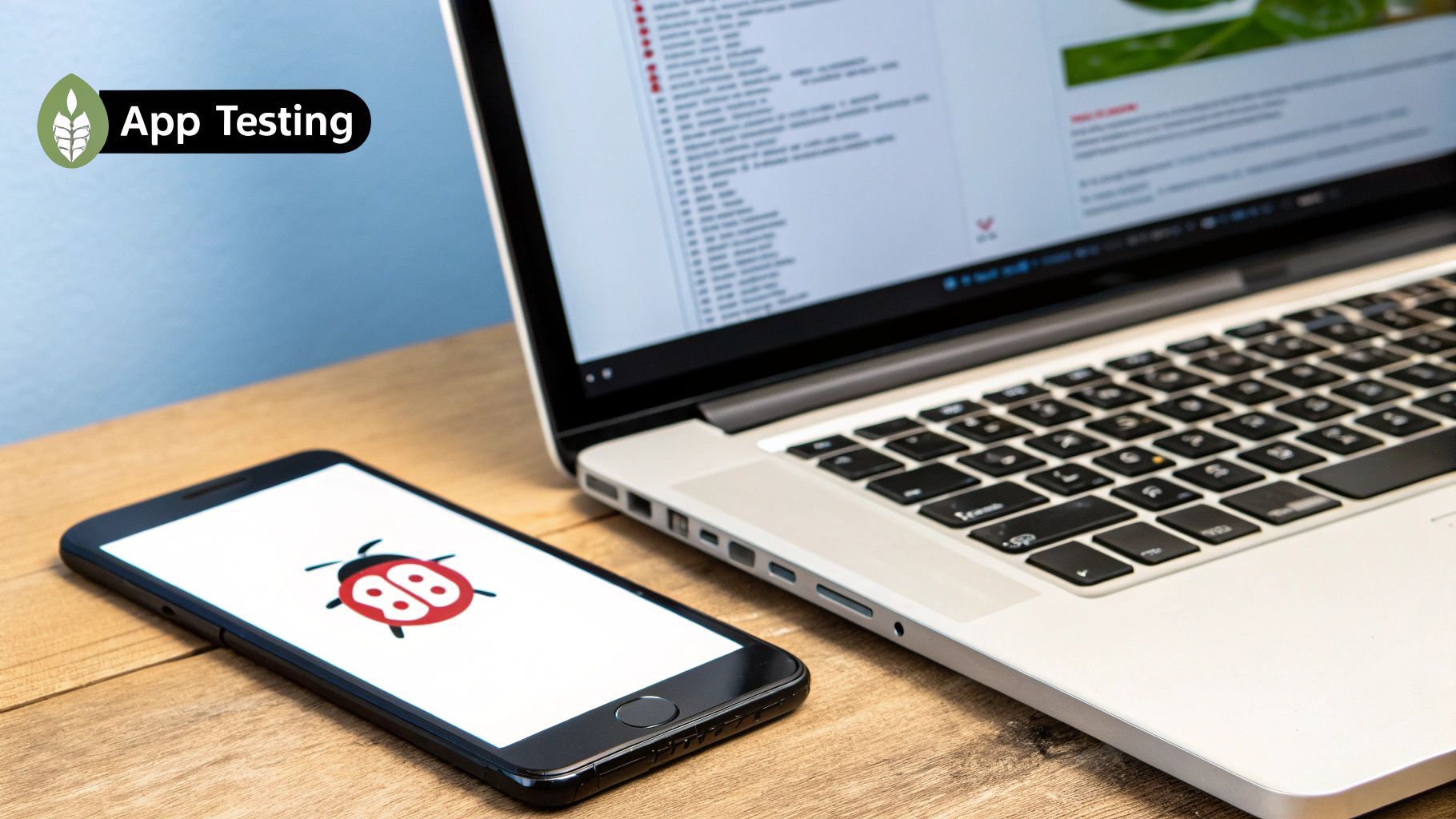
Alright, you've done the hard work. You’ve built the app, polished the rough edges, and wired it up to a backend. Now for the really exciting part: getting your creation into the hands of users. This is where we take your project from your local machine and push it out to the global app stores.
The first step on this final leg of the journey is to create the official build files. For Android, you're looking for an .apk file, and for iOS, it's an .ipa. Now, you could tackle this manually, but I’ve been down that road, and it’s often a painful one.
My strong recommendation? Use a cloud service like Expo Application Services (EAS). It's a lifesaver. EAS takes your code and handles the entire complex build process in a clean, optimized environment for each platform. Trust me, this will save you a ton of time and help you sidestep those maddening, platform-specific configuration headaches.
Perfecting Your App Store Listing#
With your build files ready, it's time to create your app's "storefront." This is your one shot to convince someone to hit that download button, so make it count. A great listing can be the difference between getting lost in the crowd and achieving real traction.
The mobile app market is absolutely massive, with projections suggesting total revenue could soar to $585.70 billion in 2025. A huge slice of that pie, $381.30 billion, is expected to come from advertising, which just goes to show how fierce the competition for attention really is.
After launching a few apps myself, here’s my personal checklist for crafting a listing that actually converts:
- A Catchy Description: Your first sentence is everything. Hook them immediately, then clearly explain what your app does and why they need it.
- Storytelling Screenshots: Don’t just upload random screens. Curate a visual tour that highlights your app's best features. I like to add short text overlays to explain what’s happening in each shot.
- Smart Keyword Strategy: Think like your user. What terms would they search for? Weave these keywords naturally into your app's title and description to boost your search ranking.
Submitting to the App Stores#
Okay, your marketing assets are prepped and your build is ready. Let's get this thing submitted.
The review process can feel a bit daunting at first, but it’s mostly about making sure apps are secure, functional, and transparent. From my experience, the most common rejections come from simple mistakes like broken links, launch crashes, or incomplete app info. Test, test, and test again before you submit.
The Google Play Store process is usually the quicker of the two. You’ll need a developer account (which involves a one-time $25 fee), and from there, you’ll fill out your store listing details, upload your .apk file, and set your pricing. We put together a step-by-step walkthrough you can check out to learn more about how to publish your app on Google Play.
Over at the Apple App Store, the review process is famously more stringent. You'll need an Apple Developer Program membership ($99/year) to get started in their App Store Connect portal. Be ready to provide detailed explanations for your app's features and justify any permissions it requests, like camera or location access. Paying close attention to Apple’s human interface guidelines is your best bet for a smooth approval.
And that’s it—the final roadmap to launching your app for a global audience
Common Questions About Building Mobile Apps#
Jumping into mobile app development always stirs up a few questions, especially if your background is in web development. I get it. It seems like a whole new world. Let's walk through some of the most common things people ask when they're first starting out.
Can I Really Build a Quality App Without Swift or Kotlin?#
You absolutely can, and that's the beauty of modern frameworks. They essentially act as a bridge, letting your JavaScript code talk directly to the device's native UI components. This isn't a web view in a wrapper; you're getting the real deal—the fluid animations and platform-specific controls that users expect.
Think about it: some of the biggest apps out there, like Instagram and Shopify, were built this way. It's a proven, production-ready approach. With the average person using around 10 apps daily and the mobile market projected to blast past $1 trillion by 2026, there's a massive opportunity here that you can seize with the skills you already have.
What's the Toughest Part for a Web Developer?#
Honestly, it's not the code. In my experience, the biggest hurdle is shifting your mindset from a web-first to a mobile-first perspective. You have to start thinking about things that just aren't front-and-center in web dev, like:
- Platform-Specific Design: iOS and Android have different design languages. A button or a menu that feels natural on an iPhone can feel clunky on an Android device.
- Gestures: Swiping, pinching, and long-pressing are core to the mobile experience.
- Varying Screens: You're not just designing for a few breakpoints anymore, but for a whole spectrum of device sizes and densities.
- Hardware Interaction: Things like Android's dedicated back button fundamentally change how you should approach navigation flow.
The key is to stop thinking like you're building a website inside a container. Instead, you're crafting an experience that feels completely at home on the device.
The best way to nail this is through testing—early and often. You'll want to get real devices in your hands and see how your app feels. To get a head start, check out our guide on essential mobile app usability testing; it's packed with tips for spotting these platform-specific issues before your users do.
Ready to stop reading and start building? With NextNative, you can take your existing web development skills and launch a real, professional-grade mobile app in record time. Skip the learning curve and get your project to market faster. Check out the toolkit at https://nextnative.dev.