A Guide to Google Sign In for iOS in Capacitor
September 7, 2025
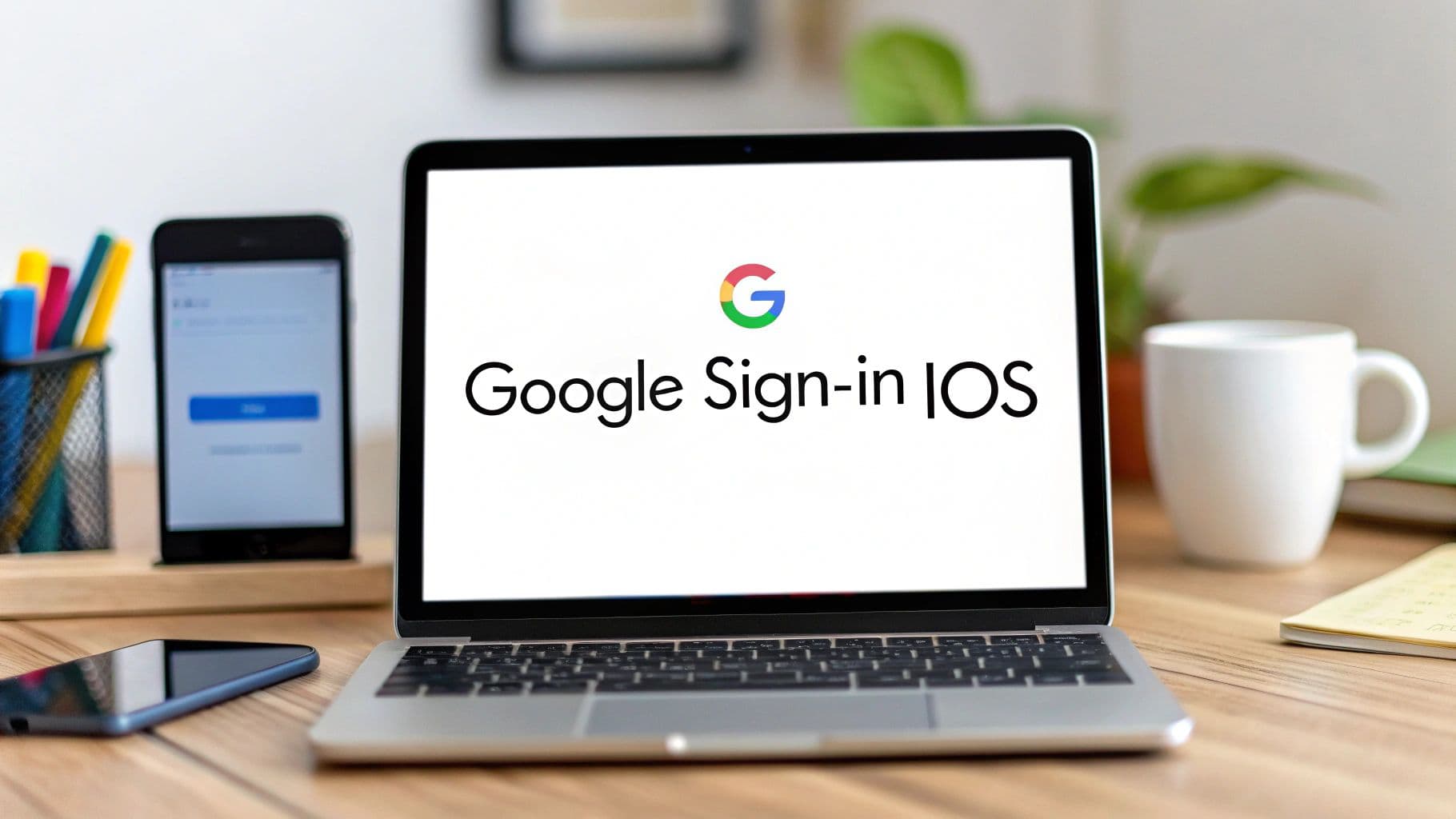
Adding Google sign in for ios is more than just a convenience feature—it’s a smart move to make your app’s first impression a great one. Instead of forcing users through another tedious registration form, you give them a familiar, one-tap login. This simple change can dramatically boost your sign-up rates and build instant trust by using Google's rock-solid security.
Why Use Google Sign In for Your iOS App?#
Before we jump into the code, let’s talk about why this is such a big deal. Adding a Google Sign In option isn't just about adding a button; it's a strategic choice for winning over users in a crowded App Store.
The biggest win is how much friction it removes. When someone opens your app for the first time, asking them to create a new account and remember yet another password is a huge roadblock. Many people will just give up and leave.
Google Sign In replaces that hassle with a single tap. Users can log in with an account they already use and trust every day, making the whole onboarding process feel effortless and instant.
Building Trust Through Familiarity#
When you use Google's login system, a lot of that trust gets passed on to your app. People are already comfortable with Google's security, so they're far more willing to grant access than they would be to create a new, unproven account on your servers.
This approach gives you a few key advantages right out of the gate:
- Enhanced Security: You get to offload all the messy parts—like password storage, encryption, and account recovery—to a system built and maintained by Google's top security experts.
- Simplified User Management: Your backend gets a verified email and user ID, which makes managing your own user database much cleaner and simpler.
- Access to Rich Profile Data: With the user's permission, you can pull basic profile info like their name and profile picture, letting you create a more personalized experience from the very first screen.
This isn't just about making login easier. It's about fundamentally improving the user experience, strengthening security, and turning more first-time users into active, engaged ones. When you're thinking about native capabilities, a smooth and trusted login is one of the most important ones. You can learn more about integrating these kinds of features in our guide on native device features.
The iOS Market Opportunity#
The iOS market itself makes a strong case for adding Google Sign In. While Android has a larger global footprint, iOS dominates in crucial markets like the United States, holding around 59.21% of the market share.
This user base isn't just large; it's also highly valuable. iOS users consistently spend more on apps and subscriptions. In 2025, they were responsible for 67% of global app revenue, which adds up to a staggering $142 billion in spending.
This data sends a clear message: by adding a login method as common as Google's, you're catering directly to a premium, high-value audience that expects a seamless experience. You can find more Android vs iOS statistics on tekrevol.com to see the full picture.
Configuring Your Google Cloud and Xcode Projects#
Before a single line of code hits your app, you need to connect your application to Google's authentication services. Honestly, this initial setup is where most of the problems happen. Getting this wrong leads to headaches and cryptic errors down the line, so let's walk through it carefully.
First stop: the Google Cloud Console. If you don't already have a project for your app, you'll need to create one now. Think of a project as a dedicated container for all your app's Google services, from authentication to cloud storage.
With your project up and running, the next job is to create an OAuth 2.0 Client ID. This acts as your app's unique passport when it asks for access to a user's Google account. When you're setting it up, make sure you select "iOS application" as the application type. This is critical—it tells Google to configure the credentials specifically for a mobile environment.
Setting Up Your iOS Credentials#
During the OAuth client ID setup, Google will ask for your iOS app's Bundle Identifier. This has to be an exact match to the one in your Xcode project. I can't stress this enough—any tiny mismatch here is a classic reason for authentication to fail.
Once you pop in the Bundle ID, Google generates two key pieces of information you'll need to grab:
- Client ID: This is the public identifier for your app.
- Reversed Client ID: A specially formatted string that you'll use as a URL scheme in your iOS project.
At this point, you'll be prompted to download the GoogleService-Info.plist file. Do it. This little file contains all the keys and identifiers your app needs, and you'll be dropping it directly into Xcode in a moment.
This quick overview shows the bridge we're building between your app and Google's services, starting in the cloud and ending in your Xcode configuration.

Configuring Xcode for the Callback#
Okay, with the GoogleService-Info.plist file in hand, it's time to jump over to Xcode. Just drag that file right into the App/App directory in your project navigator. A prompt will pop up; make sure "Copy items if needed" is checked. Just like that, Xcode now knows how to talk to Google. If you want a deeper dive into managing files and certificates in Xcode, this A Developer's Guide to Certificates in iOS is an excellent resource.
Now for the final, and most crucial, step: configuring the URL Scheme. This is how the Google Sign-In process, which actually happens outside your app, knows how to get the authenticated user back into your application.
Critical Tip: The URL Scheme is the most common point of failure. It tells iOS how to redirect back to your app after a successful login. Without it, your users will be stuck in limbo.
Open your Info.plist file in Xcode, find the "URL Types" section, and add a new entry. In the "URL Schemes" field, you must paste the Reversed Client ID you got from your GoogleService-Info.plist file. I always copy and paste this value directly to avoid any typos—you should too.
While this setup seems pretty straightforward, it's foundational stuff. It's as important as choosing the right framework in the first place. If you're still weighing your options on that front, our breakdown of Capacitor vs React Native offers some useful insights.
Once you save these changes, your project is officially configured. The bridge is built. Now you're ready to start integrating the Capacitor plugin into your web code.
Integrating The Capacitor Google Sign In Plugin#
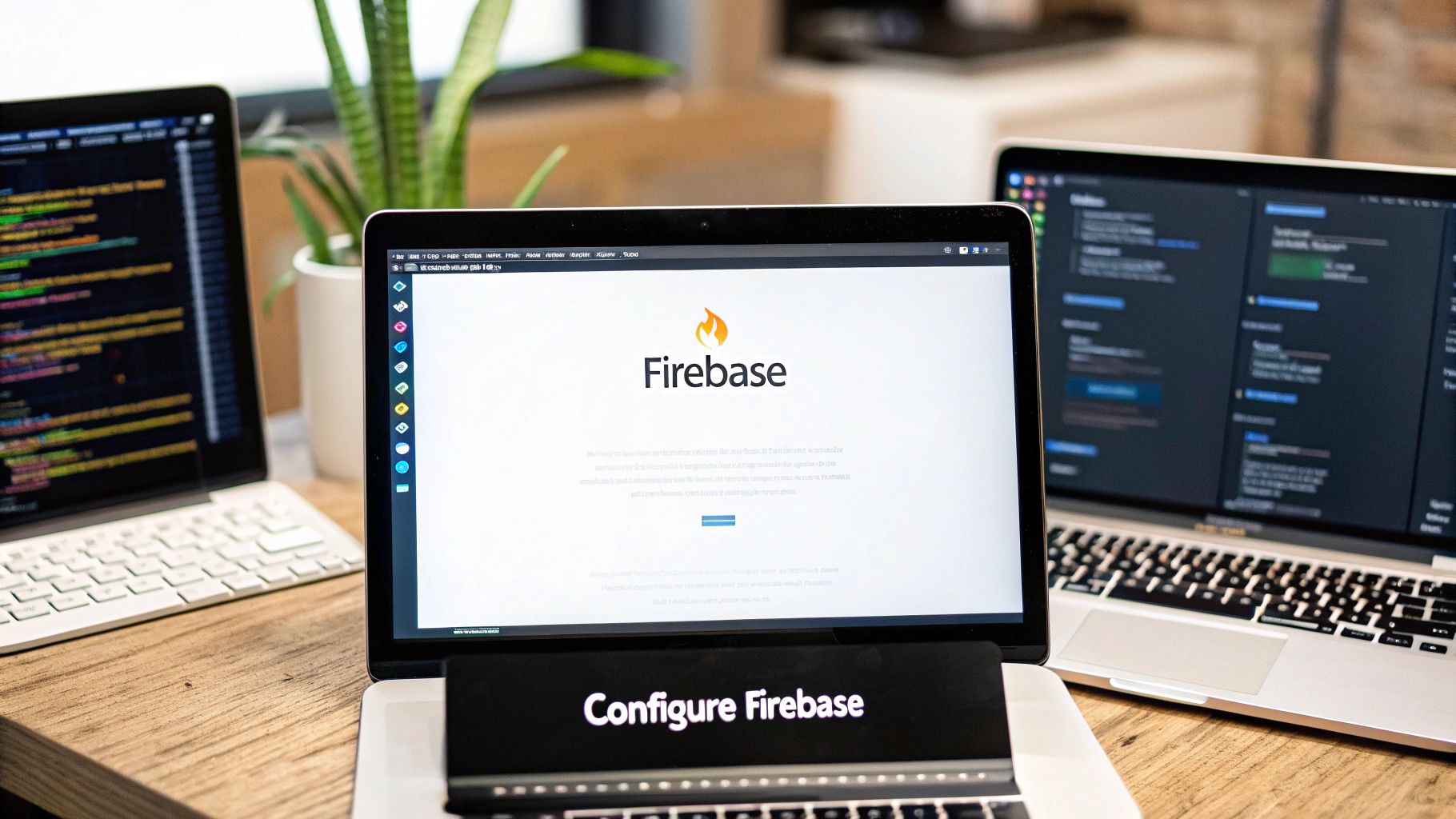
Alright, with all the Google Cloud and Xcode configuration out of the way, the heavy lifting is done. Now we get to the fun part: moving from the native setup into your web code and actually bringing Google Sign In for iOS to life with a Capacitor plugin. This is where your app truly starts to feel connected.
First thing's first, we need to add the official Google Sign In plugin to our project. Pop open your terminal at the project's root and run this simple command to install the package. It pulls in all the web and native bridge code needed to make the magic happen.
npm install @capacitor/google-auth
Once that finishes, don't skip the next command. This is probably the most common mistake I see developers make. You have to sync your web project with the native iOS platform to make sure Xcode knows about the new plugin.
npx cap sync ios
Seriously, forgetting to run npx cap sync will leave you scratching your head, wondering why your shiny new plugin does nothing. This command is what copies your web assets and tells the native project about the new capabilities you've just installed.
Initializing The Plugin At App Launch#
With the plugin installed and synced, the next step is to initialize it right when your application starts up. The best place for this is typically your main app entry point, like App.tsx in a React project. Doing it here ensures the authentication service is configured and ready to go before a user ever tries to log in.
This is where that Client ID from the Google Cloud Console finally comes back into play. You'll call the initialize method from the plugin and pass it your configuration details.
Here’s a clean example of what that initialization code looks like:
import { GoogleAuth } from '@capacitor/google-auth';
// Place this in your app's main initialization logic
GoogleAuth.initialize({
clientId: 'YOUR_IOS_CLIENT_ID.apps.googleusercontent.com',
scopes: ['profile', 'email'],
grantOfflineAccess: true,
});
Pro Tip: I strongly recommend storing your
clientIdin an environment variable instead of hardcoding it. This keeps sensitive keys out of your source control and makes it much easier to switch between development and production environments down the line.
When you're setting this up, it's good to remember why a smooth login flow is so critical, especially on iOS. Even though the Apple App Store has fewer apps than Google Play—around 1.6 million versus 3.55 million—it pulls in way more money, projected at $142 billion compared to Google Play's $65 billion. That economic reality means iOS users have high expectations, and a trusted, familiar login is a huge part of a polished user experience. You can find more of these iPhone vs Android statistics on Backlinko.com.
To make sure your configuration is spot on, here's a quick reference for the parameters you'll use in the initialize method.
| Capacitor Plugin Configuration Parameters for iOS |
| :--- | :--- | :--- |
| Parameter | Description | Example Value |
| clientId | Your iOS-specific OAuth 2.0 Client ID from Google Cloud. | 'YOUR_ID.apps.googleusercontent.com' |
| scopes | An array of strings defining the user data you're requesting. | ['profile', 'email'] |
| grantOfflineAccess | A boolean to request a refresh token for long-term server access. | true |
Getting these parameters right is crucial for the plugin to work correctly.
Properly initializing the plugin does more than just prepare your app for login requests; it also sets the stage for handling authentication tokens correctly. For a deeper dive into how this all works behind the scenes, check out our guide on the https://nextnative.dev/blog/oauth-google-api. With this setup complete, you're ready to build the user-facing sign-in button and functions.
Implementing Sign In and Sign Out Functions#
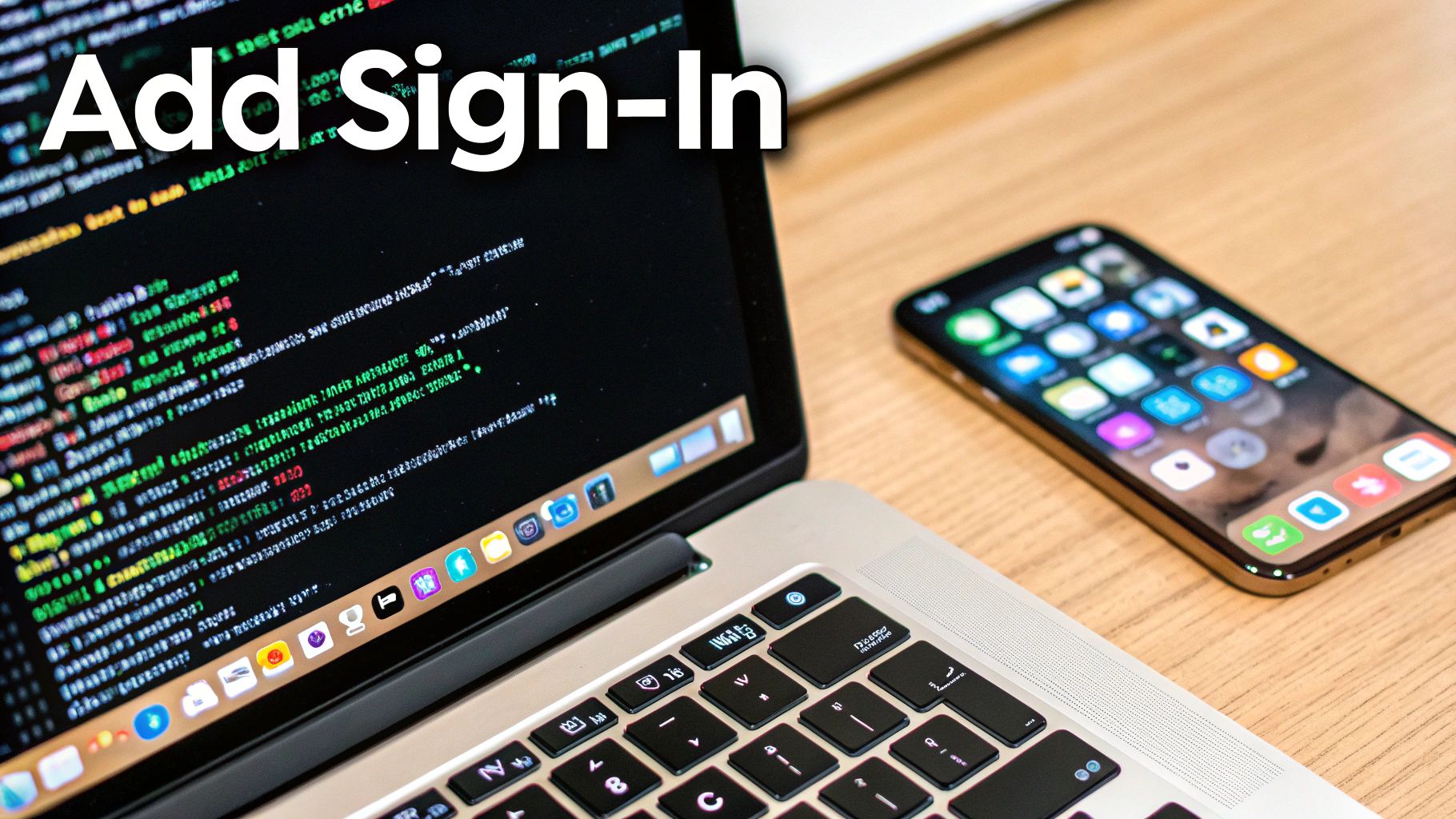
Alright, with all the configuration out of the way, it's time for the fun part: bringing the Google Sign In for iOS experience to life. This is where we write the TypeScript that actually triggers the native login flow, catches the response from Google, and starts managing the user's session right inside the app.
To keep things clean, I always recommend building a simple but solid AuthService. This approach tucks away all the authentication logic, keeping your components focused on what they do best—handling the UI. We'll create methods for signing in, signing out, and you could easily add one for checking the current auth status later.
The heart of this service is going to be the signIn method. This function calls the Capacitor plugin, which then presents the native Google login prompt to the user. Since this is an asynchronous process, we'll lean on async/await to handle the response gracefully.
Crafting The Sign In Function#
When a user taps that "Sign in with Google" button, it needs to call a function that kicks off the plugin and then knows what to do with the user data that comes back.
The GoogleAuth.signIn() method, when successful, returns a GoogleUser object. This object is a goldmine. It's packed with the user's display name, email, profile picture URL, and the most critical piece of the puzzle: the idToken. This token is your key to verifying the user's identity on your backend.
Here’s a practical example of what this sign-in logic can look like inside an AuthService:
import { GoogleAuth, GoogleUser } from '@capacitor/google-auth';
class AuthService {
private currentUser: GoogleUser | null = null;
async signIn(): Promise<GoogleUser | null> {
try {
const user = await GoogleAuth.signIn();
this.currentUser = user;
console.log('User signed in:', user);
return user;
} catch (error) {
console.error('Google Sign-In failed:', error);
return null;
}
}
// ... other methods
}
See that try...catch block? It’s absolutely essential. It handles cases where the user gets cold feet and cancels the login prompt. Instead of crashing your app, the error is caught, and we can manage the state cleanly—maybe just by leaving the user on the login screen.
Handling The Sign Out Process#
A complete auth flow isn't just about getting users in; it's also about letting them out securely. A sign-out function is just as important for user trust. I've seen apps where this is an afterthought, and it leaves users stuck, unable to switch accounts, which is a terrible experience.
Thankfully, the sign-out process is much simpler. The plugin gives us a signOut() method that clears the current session on the device.
Let's add a signOut method to our AuthService:
// Inside the AuthService class
async signOut(): Promise
try {
await GoogleAuth.signOut();
this.currentUser = null;
console.log('User signed out successfully.');
} catch (error) {
console.error('Google Sign-Out failed:', error);
}
}
Calling this function ensures that the next time someone tries to sign in, they'll be prompted to choose an account again instead of being automatically logged in with their old one.
Key Takeaway: A robust authentication experience requires both a seamless sign-in and a clear sign-out path. The Capacitor plugin makes both straightforward, but it's your responsibility to wire them up correctly in your application's logic.
This AuthService now provides a clean, reusable way to manage Google authentication. You can inject this service into your components or state management system to easily control the UI based on whether a user is logged in. With these two core functions in place, you have a solid foundation for managing user sessions in your app.
Getting a user signed in is a huge milestone, but your work isn't over. What you do with the authentication tokens after the login is where the real security comes into play. When the Google sign in for ios flow wraps up, you get a few pieces of data back, but two are mission-critical: the ID token and the access token.
While an access token is for calling Google APIs on the user's behalf (like peeking at their calendar), the ID token is your main focus here. This token, a JSON Web Token (JWT), is the cryptographic proof that Google successfully authenticated the user.
Verifying Identity on Your Backend#
Never, ever trust an ID token at face value inside your mobile app. The single most important thing you can do is send this ID token to your backend server the moment a login succeeds. It’s your server’s job—and only your server’s job—to verify the token's signature against Google's public keys.
This server-side validation is a non-negotiable security step. It confirms a few critical facts:
- The token was genuinely issued by Google and hasn't been messed with.
- The token was meant for your app (by checking the audience claim).
- The token hasn't expired.
Only after your backend gives the green light should you create a session for that user or grant them access to protected parts of your app. For a deeper dive into protecting your app, check out our comprehensive guide to mobile app security best practices.
Navigating Apple’s Privacy Landscape#
When you implement Google Sign-In on iOS, you're playing in Apple's sandbox, which comes with some pretty strict privacy rules. Being transparent with your users isn’t just a nice-to-have; it's a hard requirement for passing App Store review and earning their trust.
You have to be crystal clear about what data you’re asking for and why. If you need their profile information, tell them you'll use it to personalize their experience. That upfront honesty makes all the difference.
The privacy world is always in motion. Google's 2025 tracking policy, which uses digital fingerprinting on iPhones, adds a new layer of complexity for developers. This policy is designed to build persistent user profiles across devices, getting around some traditional tracking limits.
This approach creates a natural tension with Apple’s own privacy-first features, like App Tracking Transparency, which puts users firmly in control of cross-app tracking. As a developer, you have to carefully navigate these competing policies to stay compliant and respectful of your users. You can find more details about Google's 2025 tracking policy on thetechpencil.com. Staying aware of these dynamics is absolutely key to a successful and responsible implementation.
Common Questions About Google Sign In for iOS#
Even with a flawless setup, you can still hit a few snags when implementing Google Sign In for iOS. Let's go over some of the most common issues developers run into, along with some quick fixes to get you unstuck.
The Dreaded redirect_uri_mismatch Error#
This is, by far, the most frequent error I see people encounter. The good news is that it almost always points to a simple but critical configuration mistake.
When you see this error, it means Google doesn't recognize the URL your app is using to return from the sign-in flow. In nearly every case, the culprit is a typo or mismatch between the REVERSED_CLIENT_ID in your GoogleService-Info.plist file and the URL Scheme you manually added in your Xcode project settings.
Go back and double-check them. They have to be an exact match, character for character. One wrong letter or a missing dash, and the whole thing falls apart.
What if a User Cancels the Login?#
Users are unpredictable. They might open the Google Sign In modal and then change their minds, tapping "cancel" to dismiss it. If your code isn't prepared for this, it can lead to an unhandled promise rejection, which often feels like a crash to the user.
To handle this gracefully, always wrap your GoogleAuth.signIn() call in a try...catch block. The plugin is built to throw an error when a user cancels, so the catch block is exactly where you want to deal with it. You don't need to show an alert or do anything dramatic; simply catching the error is enough to prevent a crash and let the user remain on your login screen.
Pro Tip: Google recently tightened its OAuth policies, which can cause a "disallowed_useragent" error if you try to use embedded webviews. The Capacitor plugin smartly sidesteps this by using the system browser, but it’s a perfect example of why sticking to official, up-to-date plugins is so important for a smooth user experience.
Do I Need Firebase for This to Work?#
There's a common misconception that you have to pull in the entire Firebase suite just to get Google Sign In working. The answer is a hard no—you absolutely don't.
While Firebase Authentication is a fantastic service for managing multiple sign-in providers (like Google, Apple, and email) under one roof, it is not a requirement for Google Sign In. You can implement it as a standalone feature using just the Capacitor plugin and your own backend, exactly as we've done in this guide.
This approach is perfect if you only need Google as an identity provider or if you simply want to keep your tech stack as lean as possible.
These quick fixes should cover the most common bumps in the road, but a solid foundation in authentication principles is always a good idea. For a deeper dive, check out our guide on mobile authentication best practices.
Ready to stop wrestling with mobile configurations and start shipping features? With NextNative, you can build production-ready iOS and Android apps using the Next.js skills you already have. Get your starter template and launch your app in a fraction of the time. Learn more at NextNative.
Explore more
- How to Convert Your Next.js App to iOS & Android
- How to Add Push Notifications to Your Next.js Mobile App
- How to Add In-App Purchases to Your Next.js App
- How to Build an iOS App with Next.js in 2025
- How to Deploy Your Next.js App to the App Store
- Next.js vs React Native
- Capacitor vs React Native
- Capacitor vs Flutter
- Capacitor vs Ionic
- Next.js vs Expo
- PWA vs Native App