Convert Web App to Mobile App: Easy Step-by-Step Guide
Updated: August 19, 2025
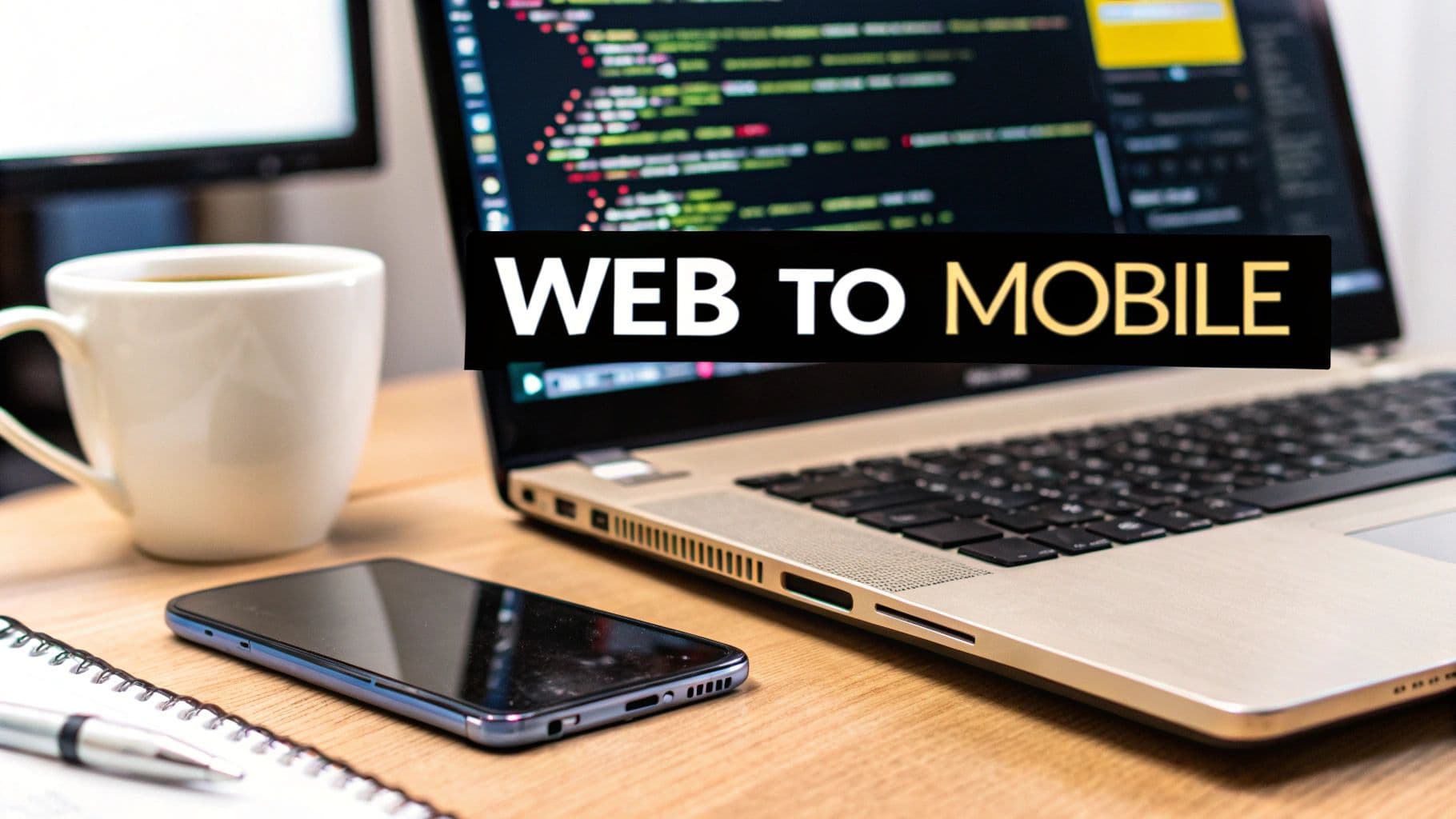
You've built a fantastic web app, but are you really meeting your audience where they spend most of their time? Turning your web app into a mobile app isn't just a technical upgrade; it's a strategic jump into a world where you can boost engagement, unlock powerful new features, and build real customer loyalty.
Want the “do it” version (not theory)?
Start here:
Convert Next.js to iOS & Android.
Why Your Web App Needs a Mobile Version#
If your web application is already doing well, it might feel a little strange to think about investing in a mobile app. But if you're only relying on mobile browsers, you're leaving a massive amount of user engagement—and revenue—on the table. The real difference is all about the user experience; a native mobile app creates an immersive, "sticky" environment that a browser just can't match.
Think about how people actually use their phones. They tap icons on their home screen, they don't type URLs into a browser bar. Having your app's icon right there is a constant brand reminder, and it cuts out all the friction for users who want to come back.
Unlocking Deeper User Engagement#
The real power of a mobile app comes from its ability to connect with users directly. Take push notifications—they're an absolute game-changer. They give you a direct line to your audience, letting you re-engage them with updates, promotions, or personalized content. That feature alone can dramatically lift your repeat visits and user retention.
Beyond just notifications, mobile apps bring some serious benefits to the table that make the user's experience better:
- Access to Device Hardware: You can finally integrate features that use the phone's camera for photo uploads, GPS for location-based services, or even the contact list for social sharing. This lets you build richer, more personal experiences that solve real-world problems for your users.
- Offline Functionality: A web app needs a constant internet connection to work. A mobile app, on the other hand, can cache data and offer features even when the user is offline, providing value no matter where they are.
- Superior Performance: Mobile apps are just plain faster and more responsive than mobile websites. They store assets locally on the device, which leads to a smoother, more satisfying journey for the user.
The numbers tell a pretty clear story. Users are spending an average of 3.5 hours per day in apps, and with over 136 billion apps downloaded globally in 2024, the mobile ecosystem is where all the attention is focused. To see more trends like this, check out the latest mobile app statistics from Itransition.
Building a Stronger Business Foundation#
Converting your web app isn't just about getting a new icon on a homescreen; it's a smart business decision that directly impacts your bottom line. Mobile apps consistently show higher conversion rates than mobile websites because they offer a more streamlined, focused experience. You can also tap into new revenue streams like in-app purchases or subscriptions, which are built right into the app store ecosystem.
The entire mobile app development process is designed to create a dedicated channel for your most loyal users. This creates a powerful feedback loop, letting you build a stronger product and, ultimately, a more resilient business.
Choosing the Right Conversion Strategy#
Deciding how to turn your web app into a mobile app is one ofthe biggest calls you'll make. This isn't a one-size-fits-all situation; your choice directly impacts your budget, timeline, and what the user ultimately feels in their hands. The path you pick here sets the stage for everything else.
This guide focuses on the Webview approach—wrapping your existing web app in a native container. It’s the fastest and most cost-effective route, letting you use the code you've already perfected. But before you commit, you need to see the whole picture.
This infographic breaks down the key decision points you should be weighing before jumping in.
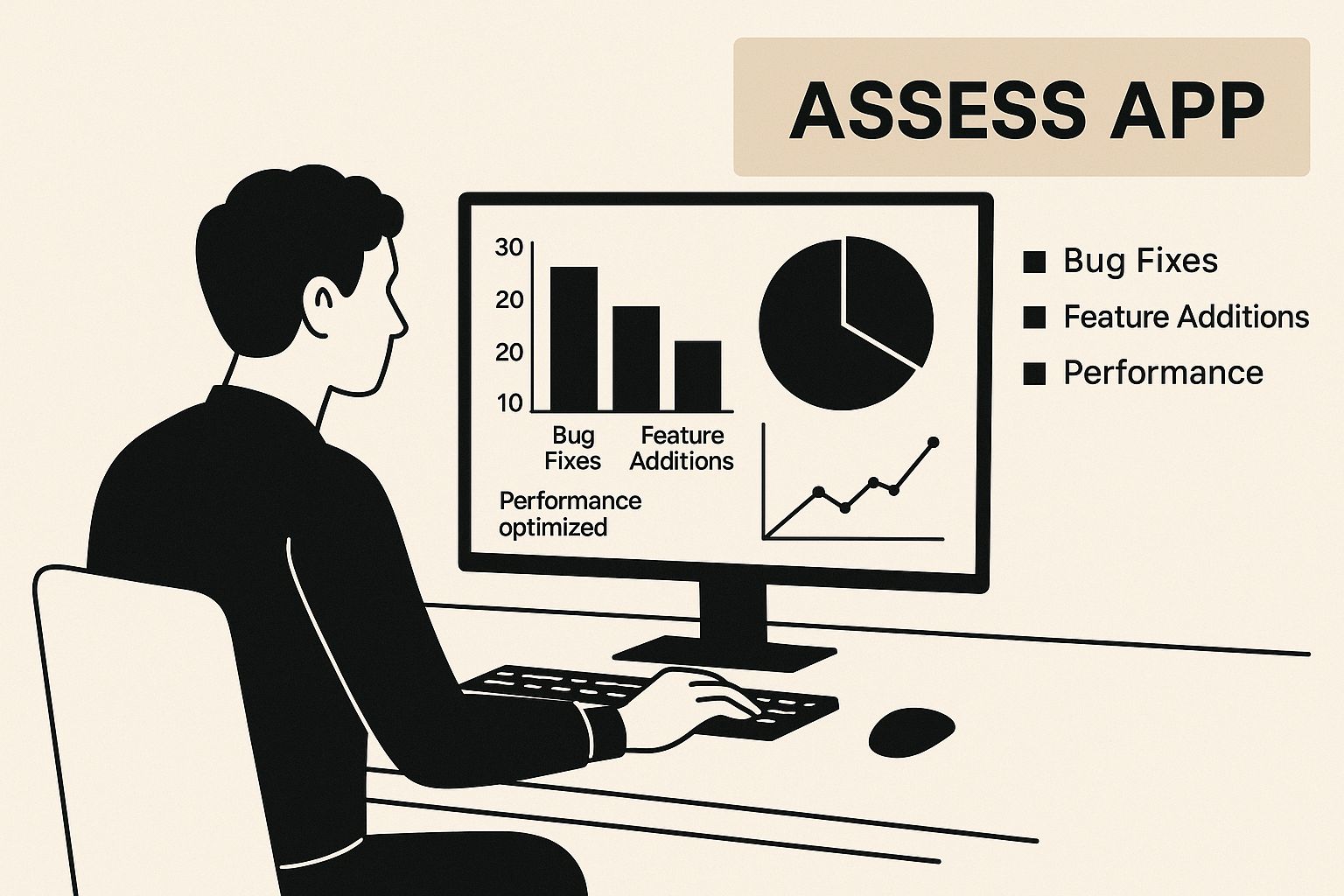
As you can see, it all comes back to your app's specific needs for performance, hardware access, and, of course, budget. Let's break down the main options.
The Webview Wrapper Method#
The idea here is beautifully simple: your web app lives inside a native mobile "shell." This shell is a lightweight native app whose only real job is to display your web content in a dedicated, fullscreen browser instance called a webview.
Tools like Capacitor act as the bridge between your web code and the device's native features. This means you can still tap into the camera, GPS, and push notifications without having to rewrite your entire application from the ground up.
- Pros: It's incredibly fast. You get maximum code reuse (nearly 100%) and the cost is significantly lower than other methods.
- Cons: For extremely intensive tasks like 3D gaming or complex, heavy animations, the performance might not feel quite as snappy as a fully native app.
This strategy is a perfect fit for content-driven apps, e-commerce stores, social platforms, and most business applications where the core logic is already built and tested. It gets you a true app store presence with minimal overhead.
Progressive Web Apps (PWAs)#
Progressive Web Apps offer an app-like experience, but they live directly inside the mobile browser. They can be "installed" on a user's home screen and even offer some offline functionality, which is a nice touch.
But here's the catch: PWAs aren't real mobile apps. They don't get published on the Apple App Store or Google Play Store, and that's a huge drawback for discovery, credibility, and user trust. Their access to native device features is also far more restricted when compared to a webview wrapper.
PWAs are a great way to level up your mobile website, but they don't fully replace the need for a dedicated mobile app. The lack of an app store presence and limited push notification support on iOS are major hurdles for engagement.
Full Native Development#
This is the traditional, from-scratch approach. You build entirely separate apps for iOS (using Swift) and for Android (using Kotlin). This path gives you the absolute best performance and completely unrestricted access to every piece of device hardware and OS-level feature. No question about it.
The trade-off, however, is immense. It demands specialized, expensive development teams for each platform and means you have to completely rewrite your existing web app. The time and cost are often 5-10x higher than the webview approach, which makes it a non-starter for many projects. For a deeper dive, you can explore detailed comparisons of frameworks like Capacitor vs. React Native to understand these trade-offs better.
While some might consider modern tools for building apps without code, for most web developers, a webview wrapper provides the perfect balance of speed, cost, and functionality.
Web to Mobile Conversion Methods Compared#
To make this crystal clear, here’s a table that lays out the key differences between these approaches. Think of it as your quick-glance guide to making the right call.
| Feature | Webview (Capacitor) | PWA | Full Native (Swift/Kotlin) |
|---|---|---|---|
| Development Cost | Low | Lowest | Very High |
| Development Speed | Very Fast | Fastest | Slow |
| Code Reusability | Near 100% from web | 100% (it is the web app) | 0% (separate codebase) |
| App Store Presence | Yes (iOS & Android) | No | Yes (iOS & Android) |
| Native Feature Access | Excellent (via plugins) | Limited | Full / Unrestricted |
| Performance | Great for most apps | Good, but browser-dependent | Highest possible |
| Best For | Existing web apps, MVPs, content-driven platforms | Enhancing mobile web, basic offline capability | High-performance games, OS-level integrations |
Ultimately, the webview wrapper method, especially with a modern tool like Capacitor, hits the sweet spot for most teams looking to leverage their existing web assets. It offers a pragmatic, powerful, and proven path to the app stores without breaking the bank or derailing your roadmap.
Getting Your Next.js and Capacitor Setup Dialed In#
Alright, it's time to roll up our sleeves and get this thing built. This is where we start turning your Next.js web app into a real mobile project, laying the foundation that connects the web world with the native mobile environment. Getting this initial setup right is the key to a smooth ride later on.
The journey starts by integrating Capacitor directly into your existing codebase. Don't worry, this is mostly handled through the command line and is pretty straightforward. Think of Capacitor as the powerful engine that wraps your web app, giving it access to all the cool native device features we’ll get into.
This isn't just about installing a few packages. It’s about prepping your web app to live comfortably inside a native shell. The tweaks we make here ensure your Next.js project spits out the right kind of static files that Capacitor can understand and package up for iOS and Android.

Installing the Capacitor Core#
First things first, let's get Capacitor into your project. Pop open your terminal, navigate to the root of your Next.js app, and run these two commands one by one:
npm install @capacitor/core
npm install @capacitor/cli --save-dev
The first command pulls in the core Capacitor runtime, which is the bridge that lets your web code talk to the native layer. The second one installs the CLI, a tool you'll be using all the time for initializing your project, syncing code, and kicking off native builds.
Once those are done, you need to initialize Capacitor. This is a one-time command that scaffolds the necessary configuration files.
npx cap init
The CLI will ask you a couple of simple questions, like your app's name and a unique App ID. This ID usually follows a reverse-domain style, like com.yourcompany.appname, and is used to identify your app on the App Store and Google Play.
Configuring Your Next.js Build for Static Export#
This next step is absolutely critical. I mean it—don't skip this. Capacitor works by taking a neat bundle of static web assets (HTML, CSS, JavaScript) and loading them into a native WebView. It doesn't run a Node.js server, so your Next.js app must be configured to output a static build.
To make this happen, you just need to modify your next.config.js file. Open it up and add the output: 'export' property.
/** @type {import('next').NextConfig} */
const nextConfig = {
// Add this one line
output: 'export',
// Your other Next.js configs can stay right where they are
reactStrictMode: true,
};
module.exports = nextConfig;
That one line tells Next.js to generate a static, serverless version of your app when you run the build command. The result will be a clean out folder containing all the files your mobile app will need to run.
Key Takeaway: The
output: 'export'setting is the linchpin of this entire process. Without it, Capacitor won't have the static assets it needs to package your app, and you'll run into build failures and a lot of frustration.
This static build approach is exactly why this method to convert web app to mobile app is so efficient. It leverages the final, optimized output you already get from your web development workflow.
Initializing the Native Platforms#
Now that Capacitor is installed and Next.js is set up for a static export, you can add the native platforms. These commands will create new android and ios directories right inside your project. These folders contain the actual native Xcode and Android Studio projects that will wrap your web code.
Run these commands in your terminal:
npm install @capacitor/android @capacitor/ios
npx cap add android
npx cap add ios
These new directories are the real deal—fully-fledged native projects you can open, configure, and build using the standard developer tools for each platform.
This is a huge milestone. Your Next.js project now has the complete scaffolding for both an iOS and an Android app. The groundwork is officially done. Now you’re ready to start bridging the gap between your web code and the rich world of native device features.
Considering mobile apps outperform mobile websites with an average 157% higher conversion rate, this effort is well worth it. Even though mobile traffic accounts for nearly two-thirds of all global web traffic, usability issues on mobile sites often lead to high abandonment rates—a problem a native app solves directly. You can find more insights into the mobile app vs. mobile web landscape from MobiLoud's detailed analysis.
Adding Native Device Features to Your App#
This is where the magic really happens. Up until now, we've basically put your web app inside a native container. Now, we're going to bridge the gap between your web code and the device's hardware, turning it from a website-in-an-app into a true mobile experience.
We're moving beyond theory and jumping straight into practical code examples using Capacitor’s APIs. Forget the generic tutorials; we’ll focus on the features that actually provide the most value.
First, we'll tackle push notifications—probably the single most powerful tool for user re-engagement. Then, we’ll integrate the device camera for things like photo uploads and explore the Geolocation API to build location-aware features. Getting these right is an absolute game-changer.

Implementing Push Notifications#
Push notifications are your direct line to your users, and they’re proven to boost retention and engagement in a huge way. With Capacitor, setting them up is surprisingly straightforward. The first step is to grab the official plugin.
npm install @capacitor/push-notifications
After that’s installed, you’ll need to run npx cap sync. This command is your best friend; it updates your native iOS and Android projects to include the new plugin code.
Now for the fun part. Here’s a practical TypeScript example you might drop into a React component to request permission and register the device for notifications.
import { PushNotifications } from '@capacitor/push-notifications';
const addListeners = async () => {
await PushNotifications.addListener('registration', token => {
console.info('Registration token:', token.value);
// Send this token to your server to store it
});
await PushNotifications.addListener('registrationError', err => {
console.error('Registration error:', err.error);
});
};
const registerNotifications = async () => {
let permStatus = await PushNotifications.checkPermissions();
if (permStatus.receive === 'prompt') {
permStatus = await PushNotifications.requestPermissions();
}
if (permStatus.receive !== 'granted') {
throw new Error('User denied permissions!');
}
await PushNotifications.register();
};
// Call these functions when your component mounts
registerNotifications();
addListeners();
A Crucial Note on User Experience: Always ask for push notification permissions at a logical moment—like after a user completes a positive action—not immediately on app launch. A well-timed request can increase opt-in rates by over 50%. An immediate, contextless prompt is the fastest way to get a "No."
You'll notice the code above first checks the permission status before asking. Handling this gracefully is vital for user trust.
Accessing the Device Camera#
Giving users the ability to snap a photo directly within your app opens up a ton of possibilities, from updating a profile picture to submitting visual reports. Capacitor's Camera API makes this integration feel seamless.
Start by installing the plugin:
npm install @capacitor/camera
Then, sync it up with your native projects using npx cap sync.
Here’s a simple function to take a picture and display it. This example uses CameraSource.Prompt, which is a fantastic UX touch because it lets the user choose between taking a new photo or picking one from their gallery.
import { Camera, CameraResultType, CameraSource } from '@capacitor/camera';
const takePicture = async () => {
const image = await Camera.getPhoto({
quality: 90,
allowEditing: true,
resultType: CameraResultType.Uri,
source: CameraSource.Prompt // Let the user decide!
});
// image.webPath will contain a URL that can be used as the src for an tag
var imageUrl = image.webPath;
// Now you can display it, e.g., in a state variable for an element
};
One critical thing to remember: both iOS and Android require you to declare your app's intent to use the camera. You have to add usage descriptions to Info.plist for iOS and permissions to AndroidManifest.xml for Android. If you skip this, your app will crash the moment the camera is triggered.
For a detailed walkthrough on configuring these native settings, the official guide on implementing native device features has you covered.
Building Location-Aware Features with Geolocation#
Whether you’re building a delivery app, a social network with check-ins, or a service finder, getting the user's location is often essential. Capacitor's Geolocation API takes the headache out of this process.
First, install the plugin:
npm install @capacitor/geolocation
Follow that with the usual npx cap sync command to get everything in place.
Requesting the user's current location is a one-time call that needs careful permission handling. Users are rightly protective of their location data, so your request has to be transparent and justified.
Here’s a quick function to grab the current coordinates:
import { Geolocation } from '@capacitor/geolocation';
const printCurrentPosition = async () => {
const coordinates = await Geolocation.getCurrentPosition();
console.log('Current position:', coordinates);
// Example: coordinates.coords.latitude, coordinates.coords.longitude
};
Just like with the camera, you absolutely must add location usage descriptions in your native project configurations. Be specific about why you need the user's location (e.g., "To find nearby restaurants"). Vague requests are often rejected by users and, more importantly, by app store reviewers.
By bridging these native APIs, your web app finally gains the powerful, context-aware capabilities that define a modern mobile experience.
From Localhost to the App Stores#
You've successfully wired up Capacitor and given your web app native superpowers. Now for the final mile: taking your project from a local dev server and shipping it to a global audience on the Apple App Store and Google Play Store.
This last stage is all about packaging, polishing, and deploying. It involves a predictable rhythm of commands, careful testing in the native environments, and getting your app ready for the notoriously strict app store submission guidelines.
Syncing Your Web Build with the Native Projects#
Every time you tweak your Next.js code, you need to let your native iOS and Android projects know what changed. This isn't some manual drag-and-drop ordeal; Capacitor gives you simple commands to handle the synchronization, ensuring your native shell always has the latest version of your web assets.
You'll be using two commands constantly:
npx cap sync: This is your go-to, all-in-one command. It runs a web build, copies the assets into the native projects, and updates any native plugins. It's the one you'll run most often during this phase.npx cap copy: This one is a bit more direct. It only copies the web assets without kicking off a new build or touching plugins. Super useful when you've already built your web app and just need a quick update in the native projects.
Think of these commands as the "publish" button that moves your finished web code into the native world, prepping it for Xcode and Android Studio.
Opening and Running in the Native IDEs#
With your web assets synced up, it's time to step out of the web-centric world of VS Code and into the native development environments. This is where you'll build the final app binaries—an .ipa file for iOS and an .aab for Android.
Capacitor makes this handoff incredibly smooth.
npx cap open iosnpx cap open android
Running npx cap open ios will automatically find and launch your project in Xcode. In the same way, npx cap open android fires up Android Studio. From here on out, you're working within the standard, official toolchains for each platform.
Inside these IDEs, you can run your app on a whole range of simulators or plug in a physical device for some real-world testing. Testing on actual hardware is non-negotiable. It's the only way to accurately see how your app performs and check if device features like the camera or GPS are working correctly.
Debugging Your App Inside the WebView#
So what happens when something looks perfect on your desktop browser but breaks inside the mobile app? It’s a common scenario, but debugging is surprisingly straightforward. Since your app is still just a web app running inside a webview, you can use the web debugging tools you already know and love.
- For iOS: With your app running in the Xcode simulator, open Safari on your Mac. Navigate to Develop > Simulator Name > localhost. This pops open a Web Inspector that's connected directly to your app's webview, giving you a console, network tab, and element inspector.
- For Android: When your app is running on an Android emulator or a physical device, open Chrome on your desktop and go to
chrome://inspect. You'll see your device listed with the webview ready to be inspected using Chrome DevTools.
This ability to use standard web tools is a massive advantage. You don't need to become a native debugging expert just to fix a UI glitch or a JavaScript error.
The Final App Store Checklist#
Getting your app approved requires careful preparation. Both Apple and Google have extensive guidelines, but hitting these key requirements will get you most of the way there.
The ultimate goal is to offer a polished, complete experience. An app that feels unfinished or crashes is a guaranteed rejection. Take the time to get the details right; it pays off in the long run.
Here’s a practical checklist to guide your final preparations:
- Code Signing: This is a security measure that verifies your identity as the developer. You'll need an Apple Developer account for iOS and to generate a Keystore for Android. This step is mandatory.
- App Icons and Splash Screens: First impressions matter. Use a tool like Capacitor's asset generator or create high-resolution icons and splash screens for all required device sizes.
- Store Listings: Write compelling descriptions, take high-quality screenshots, and choose relevant keywords. Your metadata is crucial for App Store Optimization (ASO).
- Privacy Policy: Your app must have a link to a privacy policy, especially if it collects any user data. Be transparent about what information you collect and why.
- Build and Upload: Use Xcode and Android Studio to generate the final, release-ready build files and upload them through App Store Connect and the Google Play Console.
Preparing for deployment can feel daunting, but breaking it down into these steps makes it manageable. You can get more detailed guidance on how to build your NextNative app for production in our documentation.
This process is where your hard work pays off, translating directly into user acquisition and revenue. In fact, mobile app install-to-purchase conversion rates typically range from 1% to 2%, with travel apps performing even better at around 2.41%. This shows that getting your app onto users' devices is a proven strategy for driving higher revenue and lifetime value. Discover more insights about mobile app conversion rates at UXCam.
Common Questions About Turning a Web App into a Mobile App#
When you’re thinking about taking a web app and turning it into a native mobile app, a few questions always come up. It's a smart move, but you want to know what you’re getting into before you start. Let's walk through the questions I hear most often from developers making this leap.
How Much of My Next.js Code Can I Actually Reuse?#
This is the best part of using a tool like Capacitor. You can realistically expect to reuse nearly 100% of your frontend code. All of your React components, styling, logic, and state management will work just like they do on the web.
The only genuinely new code you'll write is for integrating native device features through Capacitor's APIs. You completely sidestep a full, costly rewrite, which is a massive win for any team's timeline and budget.
What Are the Real Performance Limits of This Approach?#
Modern webviews, which power this whole process, are incredibly fast. For the vast majority of applications—think e-commerce stores, social feeds, and content platforms—your users will never be able to tell the difference between your app and a fully native one.
But let's be realistic. For extremely demanding tasks that push a device to its limits, like professional video editing or high-fidelity 3D gaming, a fully native app built with Swift or Kotlin will still have the edge.
The key is to test your app on a range of real, physical devices, not just simulators. This is the only way to get a true feel for the performance and ensure the user experience meets the high standards your app demands.
Can I Update My App Without Resubmitting to the App Stores?#
Yes and no. This hybrid model gives you an incredible amount of flexibility for day-to-day updates, which is one of its biggest advantages.
- For web code changes: Any updates you make to your Next.js frontend—like changing UI elements, fixing bugs, or adding features that don't need native access—can be deployed instantly. You push the code just like you would for a website, and users will see the changes the next time they open the app.
- For native changes: If you need to add a new native plugin (like for Bluetooth or NFC) or change the core native configuration files, you will need to submit a new version of your app to the Apple App Store and Google Play Store for review.
This means you can iterate and improve your core product rapidly without constantly getting stuck in the lengthy app store review process.
How Should I Handle Responsive Design Across Devices?#
You’ll rely on the exact same responsive design principles you already use for the web. Your existing CSS skills are all you need here.
Use media queries, flexible layouts with Flexbox or Grid, and relative units (rem, %, vw) to ensure your UI gracefully adapts to various screen sizes, resolutions, and orientations. If your web app is already fully responsive, it will look great inside the mobile shell from day one. Just make sure to test on a mix of phone and tablet simulators to catch any layout quirks before they get to your users.
Ready to stop wondering and start building? With NextNative, you can convert your web app to a mobile app in record time, using the Next.js skills you already have. Skip the complex setup and get a production-ready boilerplate that fast-forwards your journey to the app stores. Check out NextNative and launch your mobile app faster.